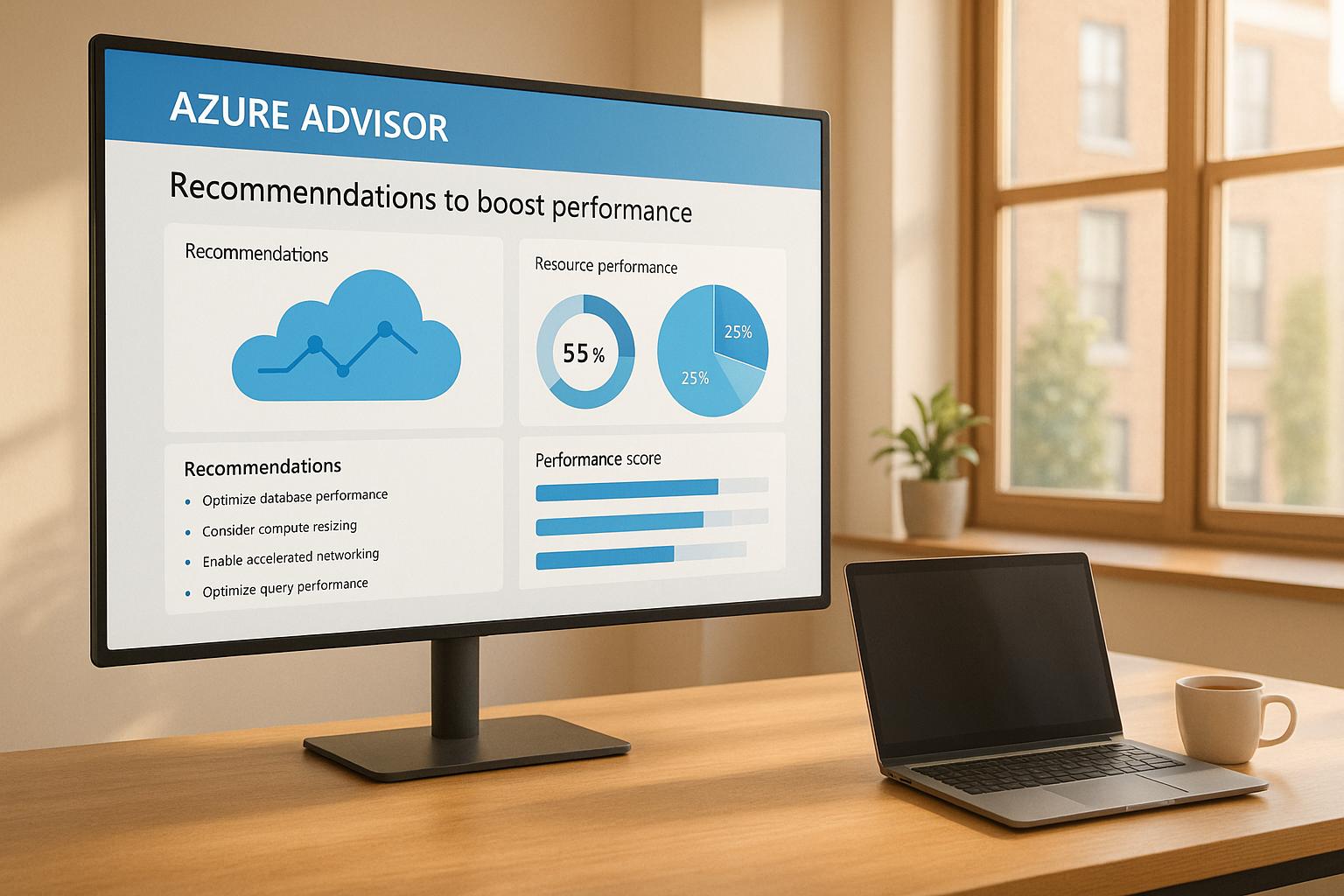Want to improve your Azure performance, save money, and enhance security? Azure Advisor is a free tool that gives tailored recommendations for optimising your cloud resources. It helps UK businesses by analysing configurations and usage patterns, offering practical steps to boost performance, cut costs, and improve reliability.
Key Benefits of Azure Advisor:
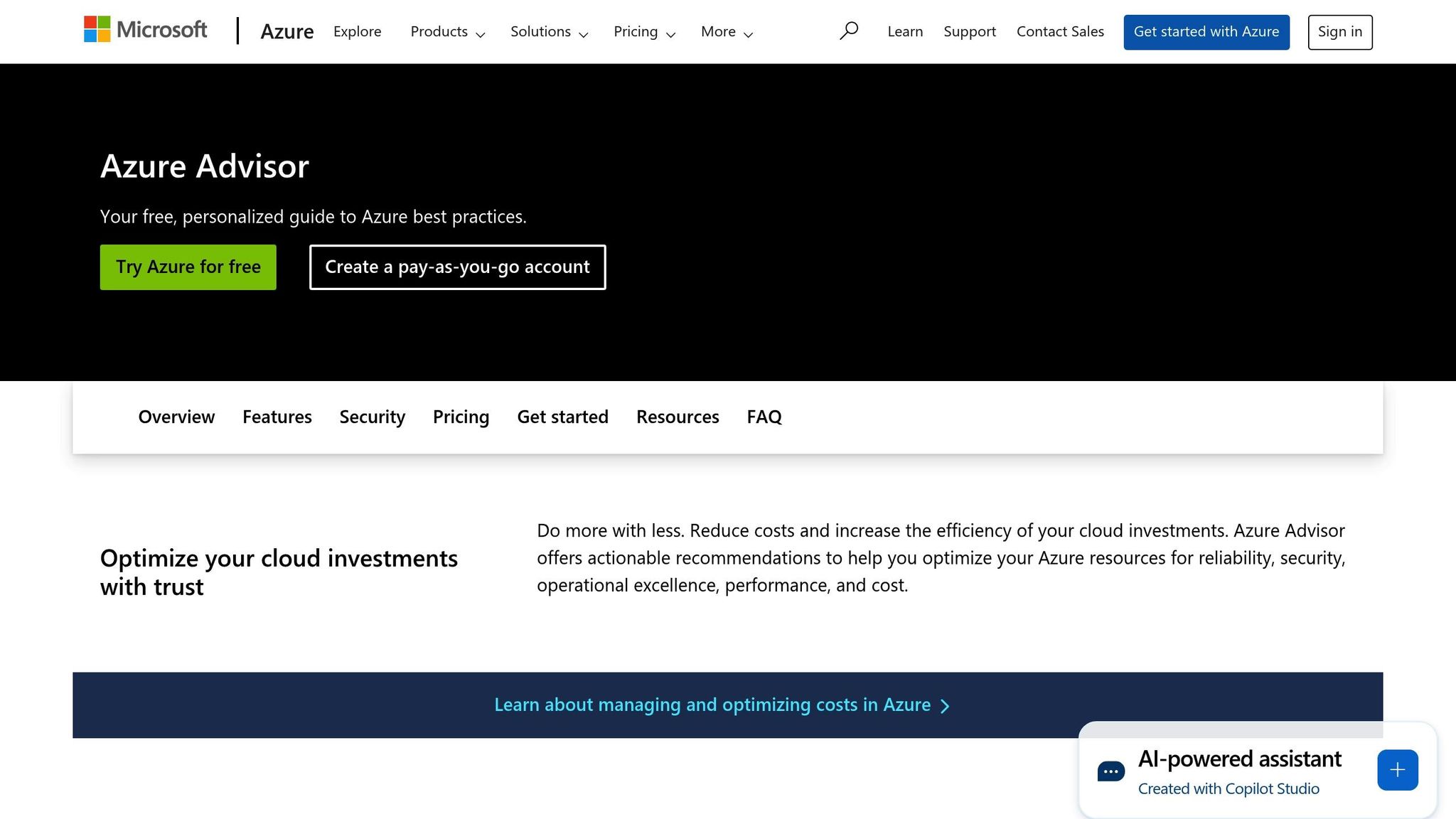
- Performance Boost: Suggestions to improve app speed, reduce latency, and optimise databases.
- Cost Savings: Identifies over-provisioned resources to reduce expenses.
- Security Enhancements: Works with Microsoft Defender for Cloud to address vulnerabilities.
- Ease of Use: Accessible via Azure Portal, CLI, or API, with a clear dashboard for recommendations.
- Automation: Integrates with Azure tools like Monitor and Policy for automated optimisation.
Start using Azure Advisor today to ensure your cloud runs efficiently and scales with your business needs.
👨💼 What is Azure Advisor? | Smart Cloud Recommendations 💬🧠
Accessing and Using Azure Advisor
Azure Advisor is straightforward to use and comes at no extra cost. It doesn’t require any special permissions beyond your existing Azure access, making it accessible to teams across your organisation. Running continuously in the background, it analyses your resources and provides tailored recommendations based on Azure’s best practices[1]. Let’s explore how you can access Azure Advisor and make the most of its features.
How to Access Azure Advisor
There are three main ways to access Azure Advisor, offering flexibility depending on your workflow and technical needs. The most common method is through the Azure Portal, which provides a user-friendly, visual interface.
To access Azure Advisor via the portal, log in to your Azure account and locate the Advisor icon at the top of the page. If it’s not immediately visible, use the search bar to find it. You can also navigate to it through the left-hand services menu.
For those who prefer command-line tools, the Azure CLI offers programmatic access to Advisor recommendations. This is especially handy for DevOps teams looking to integrate these insights into automated workflows or scripts. Additionally, the Advisor API provides the most flexible option, allowing custom applications to pull recommendation data directly.
Keep in mind that when new Azure resources are created, it may take up to 24 hours for Azure Advisor to analyse them and generate recommendations.
Dashboard Layout
The Azure Advisor dashboard gives a clear snapshot of your optimisation opportunities. Recommendations are grouped into five categories: Reliability, Security, Performance, Cost, and Operational Excellence[5]. This structure makes it easier to focus on areas that align with your current priorities.
For application optimisation, the Performance tab is particularly important. It offers recommendations designed to improve response times, reduce latency, and enhance overall application performance. Each suggestion includes a detailed description of the issue, its potential impact, and steps for implementation.
To avoid overwhelming users with too much information, the dashboard allows filtering by subscriptions, resource groups, or individual services. Additionally, the Advisor score feature provides a way to track your progress towards optimisation goals. These insights tie directly into the integrated tools discussed below, ensuring a streamlined approach to improving your Azure environment.
Integration with Other Azure Tools
Azure Advisor works seamlessly with other Azure services, creating a central hub for optimisation insights. It gathers recommendations from tools like Microsoft Defender for Cloud, Microsoft Cost Management, Azure SQL DB Advisor, and Azure App Service[3].
One key integration is with Azure Monitor, which supplies the telemetry data that Advisor uses to identify inefficiencies and bottlenecks. This connection not only highlights performance issues but also supports earlier strategies for improving application responsiveness. For instance, when Azure Monitor detects unusual patterns in resource usage or application performance, Azure Advisor translates these findings into actionable recommendations.
Another powerful integration is with Azure Policy, enabling automated governance across your environment. This ensures that recommended configurations can be enforced consistently, reducing manual effort.
Performance Recommendations and Implementation
Azure Advisor goes beyond access and integration by diving into performance optimisation for your Azure applications. It examines your infrastructure, identifies bottlenecks, and evaluates resource usage patterns. Based on this analysis, it offers tailored suggestions aligned with Microsoft's best practices to optimise configurations, improve resource allocation, and ultimately boost both performance and user satisfaction.
Types of Performance Recommendations
Azure Advisor focuses on several critical areas that can directly enhance application performance:
Storage optimisation: Advisor may recommend upgrading from Standard HDD to Premium SSD to prevent disk I/O throttling. This upgrade ensures smoother performance for storage-intensive applications.
Virtual machine scaling: By monitoring resource usage, Advisor identifies when virtual machines are nearing capacity. For instance, it may suggest increasing vCores for database servers like MariaDB or MySQL if high utilisation is detected.
Database performance tuning: Advisor provides actionable tips for improving database efficiency, such as query optimisation for Azure SQL Database or refining indexing policies in Azure Cosmos DB to reduce processing overhead.
Application-level adjustments: Recommendations here might include enabling auto-scaling, resizing resources, or upgrading your App Service plan for web applications experiencing traffic spikes. For businesses targeting users across the UK or globally, configuring content delivery networks (CDNs) can significantly improve load times.
Container and orchestration improvements: For Kubernetes clusters, Advisor may suggest redistributing resources in single node pools or highlight optimisations for workloads like Azure VMware Solution, MySQL, PostgreSQL, or SAP on Azure.
Setting Recommendation Priorities
Azure Advisor categorises its recommendations by impact level - High, Medium, or Low - making it easier to focus on changes that deliver the most noticeable improvements first. High-impact suggestions often address mission-critical workloads and can offer substantial gains with relatively simple implementation.
To guide your efforts, the Advisor Score feature provides a measurable indicator of your optimisation progress. High-scoring recommendations typically bring significant benefits and are straightforward to implement, making them an ideal starting point.
When prioritising, consider more than just the impact rating. For instance, recommendations affecting customer-facing applications or essential business processes should take precedence. Quick wins - those requiring minimal downtime or configuration changes - can deliver immediate results while you plan for more complex updates. Additionally, cost-saving opportunities, such as right-sizing over-provisioned resources, can improve both performance and your budget. Security-related recommendations that address vulnerabilities should also be prioritised.
For applications primarily serving UK users, regional factors like CDN configurations optimised for European edge locations may be more relevant. Conversely, apps with a global audience might need a broader optimisation strategy.
Implementing Common Recommendations
Once priorities are determined, you can proceed to apply recommendations efficiently using Azure Advisor’s flexible implementation options.
Individual recommendations: The simplest approach is to select a recommendation from the Advisor dashboard, review its details, and click
Apply
to implement it.Database performance enhancements: These can yield significant results. For Azure SQL Database, you can either apply changes directly via the portal or use the provided T-SQL scripts for more precise control. By selecting
View script
, you can execute the recommended commands without taking the database offline.Automatic tuning: For continuous optimisation, enable automatic tuning. Navigate to your Azure SQL Database logical server, select
Recommendations
underIntelligent performance
, and activate automated actions. This approach is particularly useful for businesses operating across multiple time zones, as it ensures consistent performance improvements without manual effort.Storage and compute upgrades: While these changes require some planning, they can result in major performance boosts. For example, upgrading from Standard HDD to Premium SSD should be scheduled during maintenance windows to minimise disruptions. Similarly, test virtual machine size changes in a development environment before rolling them out.
Monitoring and validation: After implementing changes, monitor their effects. Azure SQL Database collects performance data over a day or more to assess the impact of adjustments. If a recommendation doesn’t deliver the expected results, you can cancel it by navigating to the
Tuning History
section and selectingCancel.
Azure also allows you to revert changes easily. Use the Discard
option to undo any recommendation and, if needed, restore it later by selecting View discarded
and clicking Undo Discard.
This flexibility lets you experiment with different optimisations while maintaining control over performance outcomes.
Need help optimizing your cloud costs?
Get expert advice on how to reduce your cloud expenses without sacrificing performance.
Customising and Automating Azure Advisor
Azure Advisor becomes much more effective when tailored to your organisation’s unique needs and automated to handle tasks in the background. Instead of manually going through every recommendation, you can configure Advisor to prioritise what’s most relevant to your business and set up automated workflows to manage routine optimisations.
Filtering and Customising Recommendations
Azure Advisor generates a wide range of recommendations across your Azure environment, but not all of them will align with your immediate priorities. To address this, the platform includes advanced filtering options that let you focus on recommendations that support your specific goals and operational needs.
You can filter recommendations by subscription, resource group, workload, resource type, recommendation status, and impact level [7]. This means you can direct Advisor’s focus to the subscriptions and resource groups that are critical to your organisation [3].
Resource tags add another layer of precision to filtering. By using tag-based filters, you can narrow down recommendations and scores to specific workloads, environments, or teams [8]. For example, a marketing team managing customer-facing applications can focus solely on performance-related suggestions, while a finance team might prioritise cost-saving recommendations for their systems.
The platform also lets you filter by High impact recommendations to address urgent performance issues first. Alternatively, you can focus on specific categories like Performance, isolating relevant suggestions while ignoring others, such as security or cost-related recommendations, when troubleshooting application speed.
Azure Advisor also acknowledges that not every recommendation is urgent. You can postpone recommendations that aren’t immediately actionable or dismiss those that don’t align with your objectives [4]. This ensures that critical suggestions remain visible while keeping your dashboard clean and focused.
Once you’ve fine-tuned your recommendations, the next step is to automate these processes for ongoing efficiency.
Automation with Azure Tools
Customising recommendations is just the beginning. By introducing automation, you can turn Azure Advisor into a proactive tool that manages performance and compliance around the clock.
Azure Policy helps enforce standards and ensure compliance. It can automatically apply organisational rules and assess compliance at scale [10]. For example, if Advisor identifies recurring configuration issues, you can create Azure Policy definitions to prevent similar problems in future deployments.
Logic Apps and Power Automate simplify workflows. These tools allow you to build automated workflows using pre-built connectors and templates [9]. For instance, you could set up a Logic App to trigger whenever Advisor identifies a high-impact recommendation. The app could automatically notify a team via Microsoft Teams or Slack and create a ticket in your service management system, ensuring critical issues are addressed promptly - even outside business hours.
Azure Automation supports PowerShell and Python scripts [9]. You can create automation runbooks to handle common recommendations. For example, a runbook could automatically resize virtual machines during off-peak hours based on Advisor’s scaling suggestions or upgrade storage tiers to resolve I/O bottlenecks.
Azure Monitor action groups enable self-healing operations. These groups can automatically execute corrective actions when alerts are triggered [9]. When paired with Advisor, this creates a powerful feedback loop. For example, if Advisor recommends enabling auto-scaling, you can configure Monitor action groups to automatically scale resources when performance thresholds are breached.
To minimise complexity, it’s a good idea to use standardised tools and off-the-shelf solutions wherever possible [9]. This reduces management overhead and ensures consistency across your automation projects. Storing automation scripts in source control also helps maintain a reliable and organised system.
Continuous Performance Improvement
Automation is only part of the equation. To ensure lasting improvements, you need to continuously monitor performance and adapt to changes over time. This is where Azure Advisor truly shines, turning performance management into a proactive, ongoing process.
Azure Monitor provides the foundation for tracking performance metrics. By collecting detailed data from your systems [12][13], it lets you measure the impact of implemented recommendations. For example, if you upgrade storage tiers based on Advisor’s advice, Azure Monitor can show how it affects response times and user experience.
The integration between Azure Advisor and Azure Monitor allows for early detection of performance issues and automated responses [12][6][13]. Instead of waiting for users to report problems, this setup identifies bottlenecks and suggests solutions before they disrupt operations. For UK-based organisations serving customers across multiple time zones, this proactive approach ensures consistent performance at all hours.
Dynamic thresholds in metric alerts adjust automatically based on trends [11]. This removes the guesswork from monitoring, as thresholds adapt to changing traffic patterns and application behaviour.
Logic Apps can enhance alert notifications by integrating with services like Outlook, Teams, Slack, or PagerDuty [11]. This ensures that recommendations are delivered to the right people through their preferred communication channels. Additionally, alert processing rules simplify administration by reducing the number of alerts you need to manage [11].
The key to long-term success is establishing a routine for reviewing Azure Advisor recommendations. By systematically evaluating new suggestions, prioritising them based on impact, and tracking progress, your organisation can make performance optimisation a regular part of its workflow. This disciplined approach ensures that improvements aren’t just reactive but become part of a continuous cycle.
For organisations with complex Azure setups, this process delivers compounding benefits. Each implemented recommendation not only addresses current challenges but also provides data that helps Advisor refine future suggestions, creating a system that gets better over time.
Conclusion and Next Steps
Key Takeaways
Azure Advisor shifts performance optimisation from being a reactive chore to a proactive strategy. By evaluating your resource configurations and usage patterns, it offers customised recommendations that enhance performance, all while keeping costs under control and ensuring smooth operations.
What sets Azure Advisor apart is its ability to provide a holistic view. Instead of tackling isolated problems, it aggregates recommendations from various Azure services into a single dashboard [2]. This gives you a unified perspective on optimisation opportunities across your infrastructure. For UK organisations handling complex, multi-service applications that cater to customers in different time zones, this consolidated approach is invaluable.
Advisor is designed to help you save time on cloud optimisation.– Microsoft Azure [2]
Another advantage? It’s free. You can optimise resources, fine-tune databases, improve network performance, scale systems, and enhance caching without incurring additional licensing fees.
Azure Advisor’s continuous monitoring ensures that every optimisation step adds long-term value. Acting on its recommendations not only solves current issues but also informs future suggestions, creating an evolving system that becomes more effective over time. However, to maximise these benefits, combining the tool’s insights with expert guidance is essential.
How Hokstad Consulting Can Help
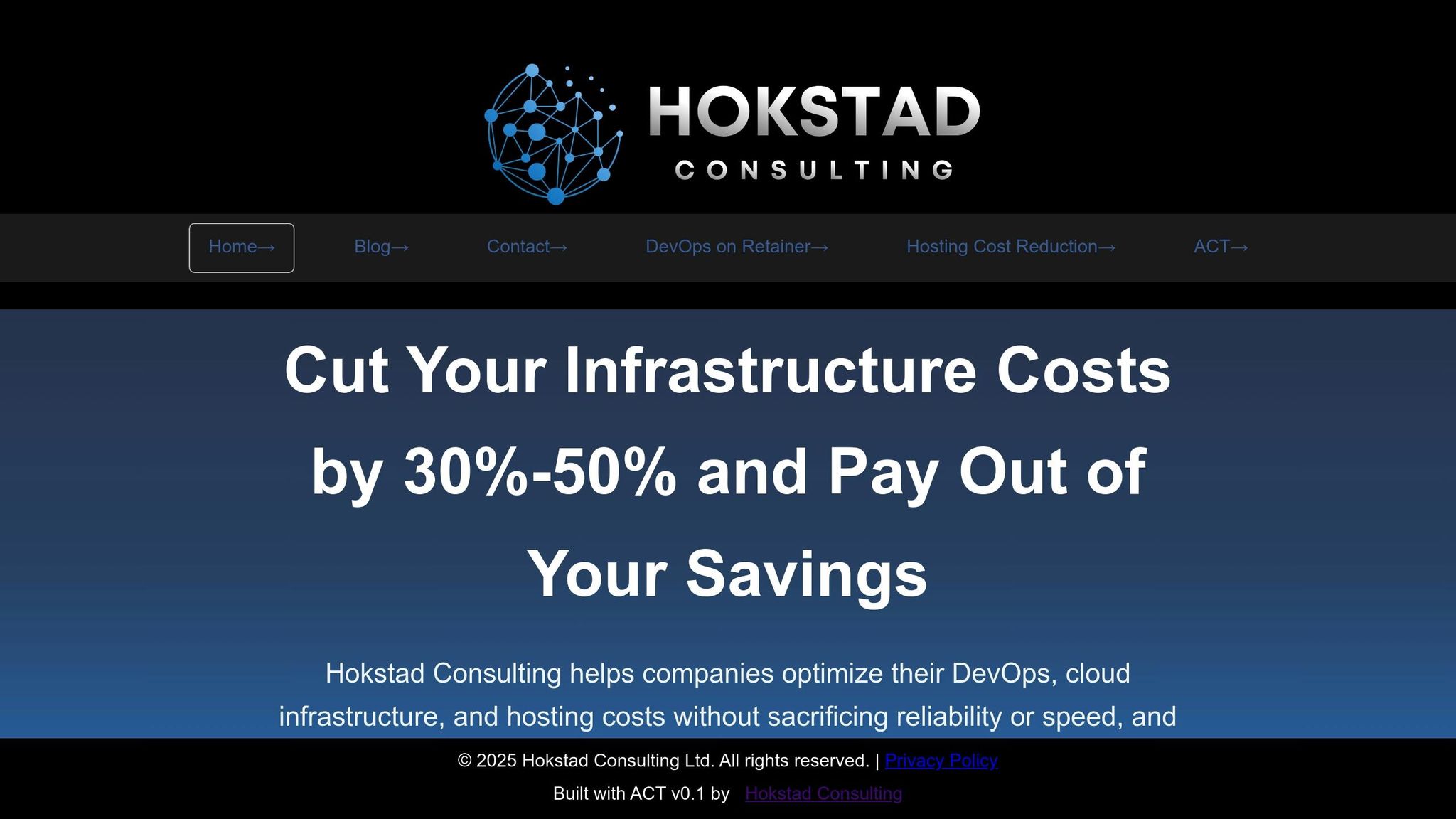
To fully unlock Azure Advisor’s potential, expert advice is key. That’s where Hokstad Consulting comes in. We pair Azure Advisor’s insights with strategic cloud optimisation to deliver measurable results for UK organisations.
Our approach goes beyond technical fixes. By integrating Azure Advisor’s recommendations with cost-saving strategies, we help reduce cloud expenses by 30–50% while improving overall performance. This dual focus ensures that your organisation benefits both technically and financially.
We also understand that the sheer volume of recommendations from Azure Advisor can feel overwhelming. Our team helps you prioritise these suggestions based on your specific business needs, available resources, and long-term goals. Instead of attempting to tackle everything at once, we create phased plans that deliver impactful improvements without overburdening your teams.
Automation is another area where we excel. We can design workflows that automatically act on Advisor recommendations, build self-healing systems to address recurring issues, and set up monitoring tools that flag potential bottlenecks before they escalate.
For organisations planning cloud migrations or hybrid setups, we incorporate Azure Advisor’s insights into the migration process. This ensures that your new Azure environments are optimised from the outset, saving you from the need for extensive adjustments later.
Our retainer-based support model offers ongoing access to cloud optimisation expertise. This allows your team to focus on core business activities while we handle the technical complexities of keeping your Azure infrastructure running at its best. Whether you need occasional advice or end-to-end management, we tailor our services to fit your needs and budget.
FAQs
How does Azure Advisor work with other Azure tools to automate performance optimisation?
Azure Advisor works hand in hand with a range of Azure tools, offering a unified dashboard where you can find performance recommendations from services like Microsoft Defender for Cloud, Azure SQL Database, and Azure App Service. This centralised approach simplifies the process of reviewing and implementing suggestions, making it easier to optimise your resources.
Additionally, it integrates with the Azure Portal and APIs, allowing teams to automate workflows and seamlessly embed performance recommendations into their operations. This automation reduces the need for manual intervention, helping to resolve bottlenecks more efficiently while enhancing application performance.
How can I prioritise and apply Azure Advisor's recommendations to improve performance?
To make the most of Azure Advisor's recommendations, start by zeroing in on those that have the biggest impact on your business, like critical workloads or essential resources. Once you've identified these, consider the effort needed to implement them, giving priority to quick wins that can bring immediate benefits.
Azure Advisor also lets you tailor recommendations to specific subscriptions or resource groups, so you can concentrate on the areas that matter most. By tackling the high-impact suggestions first, you can steadily improve performance, cut costs, and strengthen security throughout your Azure setup.
How does Azure Advisor help UK businesses optimise cloud performance?
Azure Advisor helps UK businesses fine-tune their cloud performance with customised recommendations designed to tackle performance issues. It analyses your Azure resources and offers practical suggestions like resizing virtual machines, choosing the right storage options, and adjusting configurations to improve speed and reliability.
By acting on these insights, businesses can enjoy greater availability, quicker application performance, and seamless operations - all while meeting local performance standards. This ensures your Azure setup runs efficiently and caters specifically to the needs of organisations in the UK.