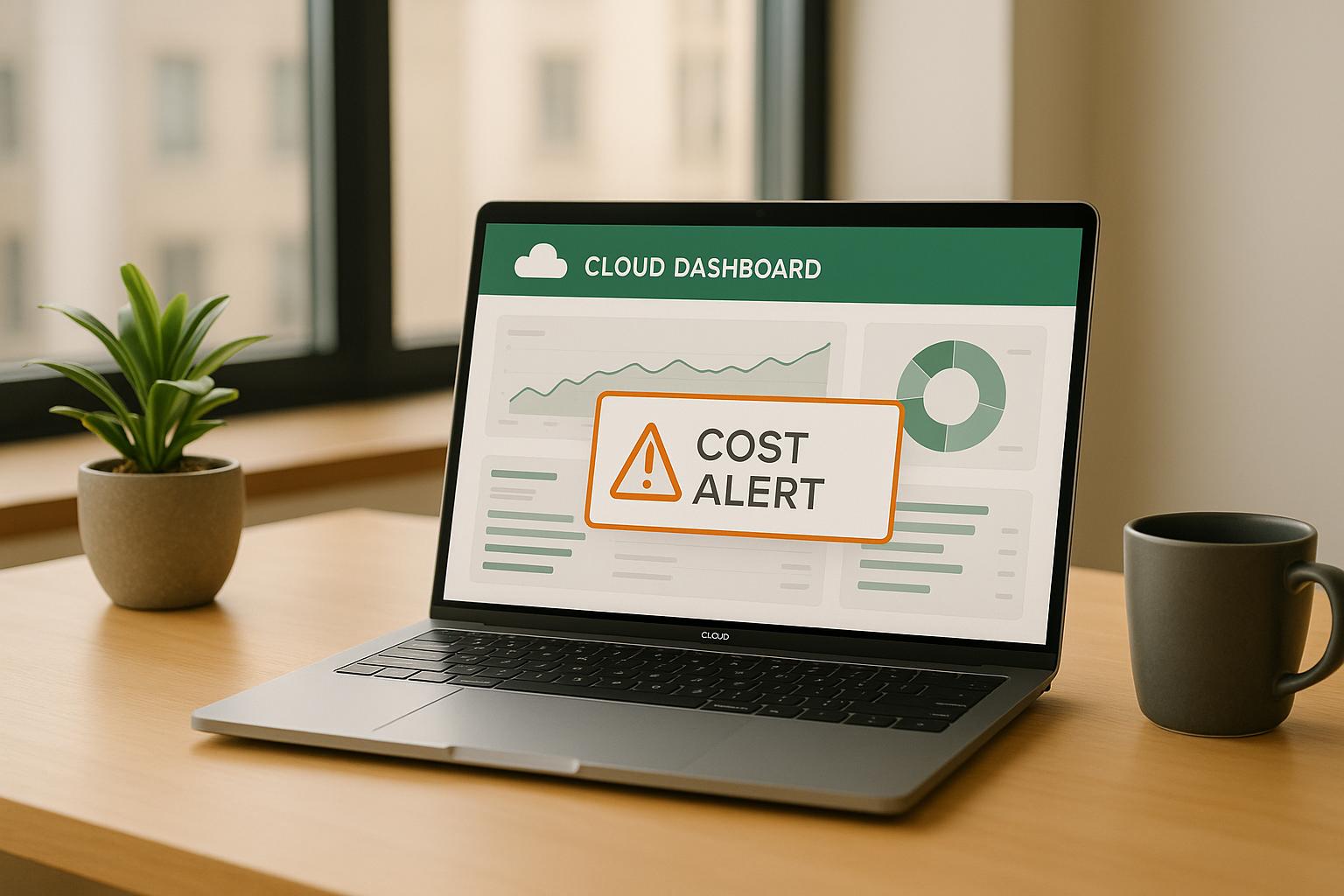Cloud costs can quickly spiral out of control, with businesses overshooting budgets by an average of 18% - a figure expected to rise by 30% within the next year. Setting up cloud cost alerts is a simple yet effective way to stay on top of your spending. Here's what you need to know:
- Why It Matters: Cloud spending is forecasted to hit £580 billion globally in 2025, with 30% of budgets wasted due to poor management.
- Key Alerts:
- Budget Alerts: Notify you when spending nears predefined limits.
- Cost Anomaly Alerts: Detect unusual spikes using machine learning.
- Steps to Get Started:
- Platform-Specific Tools:
- AWS: Use CloudWatch and AWS Budgets.
- Azure: Configure alerts in Azure Monitor.
- GCP: Set up Billing Budgets with notification options.
How to Setup AWS Billing Alerts - A Step by Step Guide
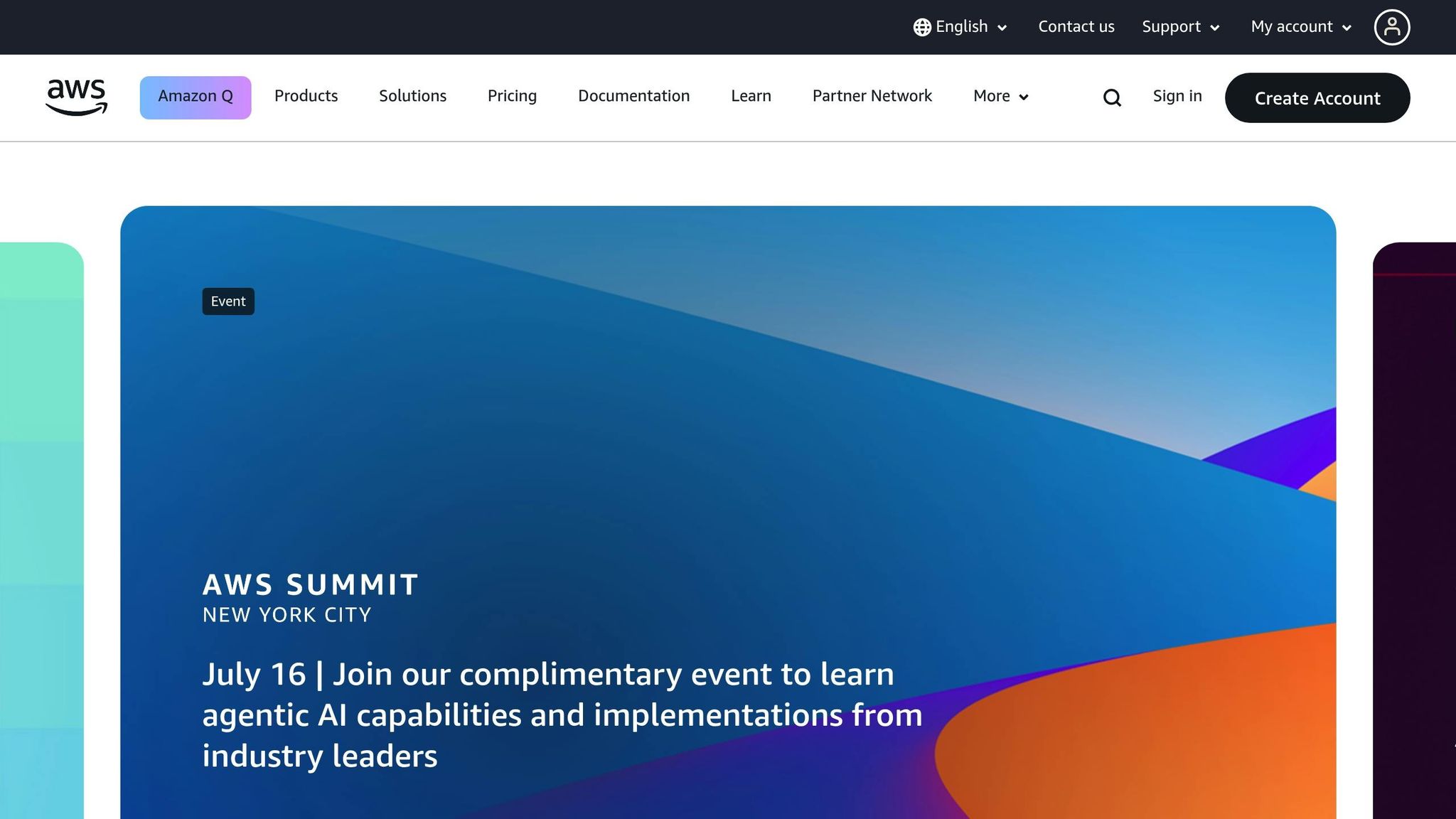
What You Need Before Setting Up Cloud Cost Alerts
Before diving into cloud cost alerts, it’s crucial to have the right access, permissions, and financial parameters in place.
Access to Billing and Cost Management Tools
Make sure you can access the cost management tools provided by your cloud platform. These tools are essential for setting up and monitoring cost alerts:
- AWS: Use AWS Cost Explorer and AWS Billing and Cost Management. These tools are free to access, but keep in mind that exceeding free usage limits can result in small charges (e.g., about £0.008 per API request) [7].
- Azure: Microsoft Cost Management + Billing comes included with your Azure subscription at no extra cost [8].
- Google Cloud Platform (GCP): The Google Cloud Console offers built-in reports and dashboards for cost management. For more advanced analysis, you can use Billing Export to BigQuery. However, note that billing data for some services may take over 24 hours to update [5].
With global cloud spending predicted to reach around £580 billion by 2025 [7], having clear visibility into your costs through these tools is more important than ever.
Once you’ve ensured access to these tools, the next step is verifying the necessary permissions.
Permissions for Budget and Alert Creation
Each platform has unique permissions requirements for setting budgets and alerts. Here’s what you need to know:
- AWS: As the account root user, you’ll need to enable IAM access to allow others to view billing information [3]. After enabling IAM, grant permissions like
aws-portal:ViewBillingand cost alert management actions through IAM policies. Since 2nd November 2023, AWS has started tracking changes to its managed policies, offering better transparency for permission management [2]. - Azure: Permissions are managed through Azure’s role-based access control (RBAC). To set up budgets and alerts, you’ll need access to Azure Cost Management + Billing [4].
- Google Cloud: IAM roles such as Billing Account Administrator and Costs Manager are required for managing budgets on GCP.
With the correct permissions in place, you’re ready to define cost thresholds.
Setting Cost Thresholds in GBP (£)
To monitor spending effectively, establish clear cost thresholds. Base these thresholds on data from the past three to six months to account for seasonal trends or growth patterns.
Instead of relying on a single threshold, set up multiple alert levels. For example, if your monthly budget is £5,000, configure alerts at 50% (£2,500), 75% (£3,750), and 90% (£4,500). You can also break down budgets by environment, such as:
- Development: £800/month
- Staging: £1,200/month
- Production: £3,000/month
Studies suggest that up to 30% of cloud spending is wasted due to poor management and under-utilised resources [6]. Regularly reviewing and adjusting your thresholds - whether monthly or quarterly - can help align your spending with business goals and usage patterns.
Finally, be aware that cost reporting speeds vary by service. While some AWS services provide near-instant updates, others may experience delays. On Google Cloud, new charges can take over 24 hours to appear [5]. Factoring these delays into your alert planning can help you avoid unnecessary alarms or missed notifications.
How to Configure Cloud Cost Alerts
Setting up automated notifications for cloud costs is an essential step in managing expenses. Here's how to set up cost alerts on the three major cloud platforms: AWS, Azure, and Google Cloud Platform.
Setting Up Cost Alerts on AWS
AWS uses Amazon CloudWatch to track estimated charges. These charges are stored in the US East (N. Virginia) Region and are provided in US dollars, so UK organisations will need to convert their budgets from GBP (£) to USD [9].
Step 1: Enable Billing Alerts
Before you can create alarms, you need to enable billing alerts in your AWS account. Go to the AWS Billing and Cost Management console, navigate to Billing Preferences, tick the box for Receive Billing Alerts
, and save your settings. Without this step, CloudWatch won't receive any billing data [9].
Step 2: Create a CloudWatch Billing Alarm
Switch to the US East (N. Virginia) region to set up your billing alarms [9]. Open CloudWatch, select Alarms from the menu, and click Create Alarm. Choose the EstimatedCharges metric, which updates regularly to reflect your current spending.
For example, if your monthly budget is £3,000, convert it to USD and use that value as your threshold. The alarm will trigger if your spending exceeds this amount. To receive notifications, configure an Amazon SNS topic to send email alerts whenever the alarm enters the ALARM
state.
AWS Budgets are the simplest way to monitor your AWS spend and be alerted when you exceed or forecasted to exceed your desired spending limit.– Trevor Spiers, Senior Solutions Architect at AWS [10]
Experts recommend setting percentage thresholds and testing alert configurations to ensure your budget oversight is effective [10]. Since billing is in USD, remember to adjust for exchange rate fluctuations when setting your thresholds.
Next, let’s look at how Azure handles cost alerts.
Setting Up Cost Alerts on Azure
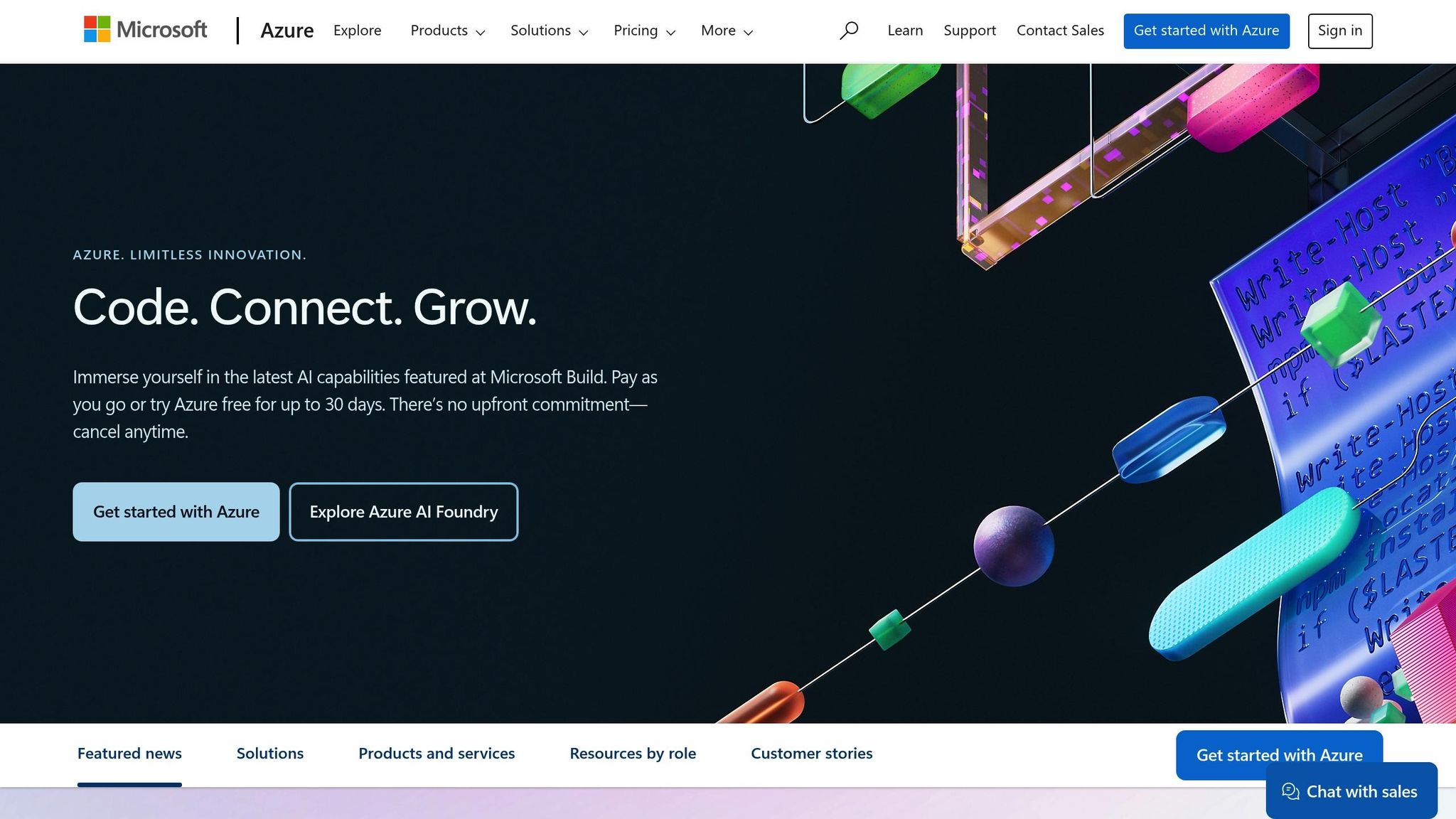
Azure provides robust tools for monitoring costs through Azure Monitor alerts. These alerts help you detect and respond to cost issues as they arise [1]. To get started, make sure you have Contributor or Owner roles in your subscription and that Azure Monitor is properly set up. You may also need a Log Analytics workspace depending on your monitoring needs.
Azure offers several types of alerts:
- Budget alerts: Notify you when overall spending limits are exceeded.
- Cost anomaly alerts: Highlight unusual spending patterns.
- Resource utilisation alerts: Track how resources are being used.
- Scheduled query alerts: Provide custom cost analysis.
- Near real-time alerts: Offer prompt notifications for spending changes [1].
To configure a budget alert, go to the Azure portal, navigate to Cost Management + Billing, and select Budgets. Create a new budget, define the scope of your monitoring, and set clear threshold conditions. Once your alert rules are in place, test them using temporary resources to ensure they work as intended and that notifications reach the correct team members [1].
Now, let’s move on to Google Cloud Platform.
Creating Budget Alerts on Google Cloud Platform
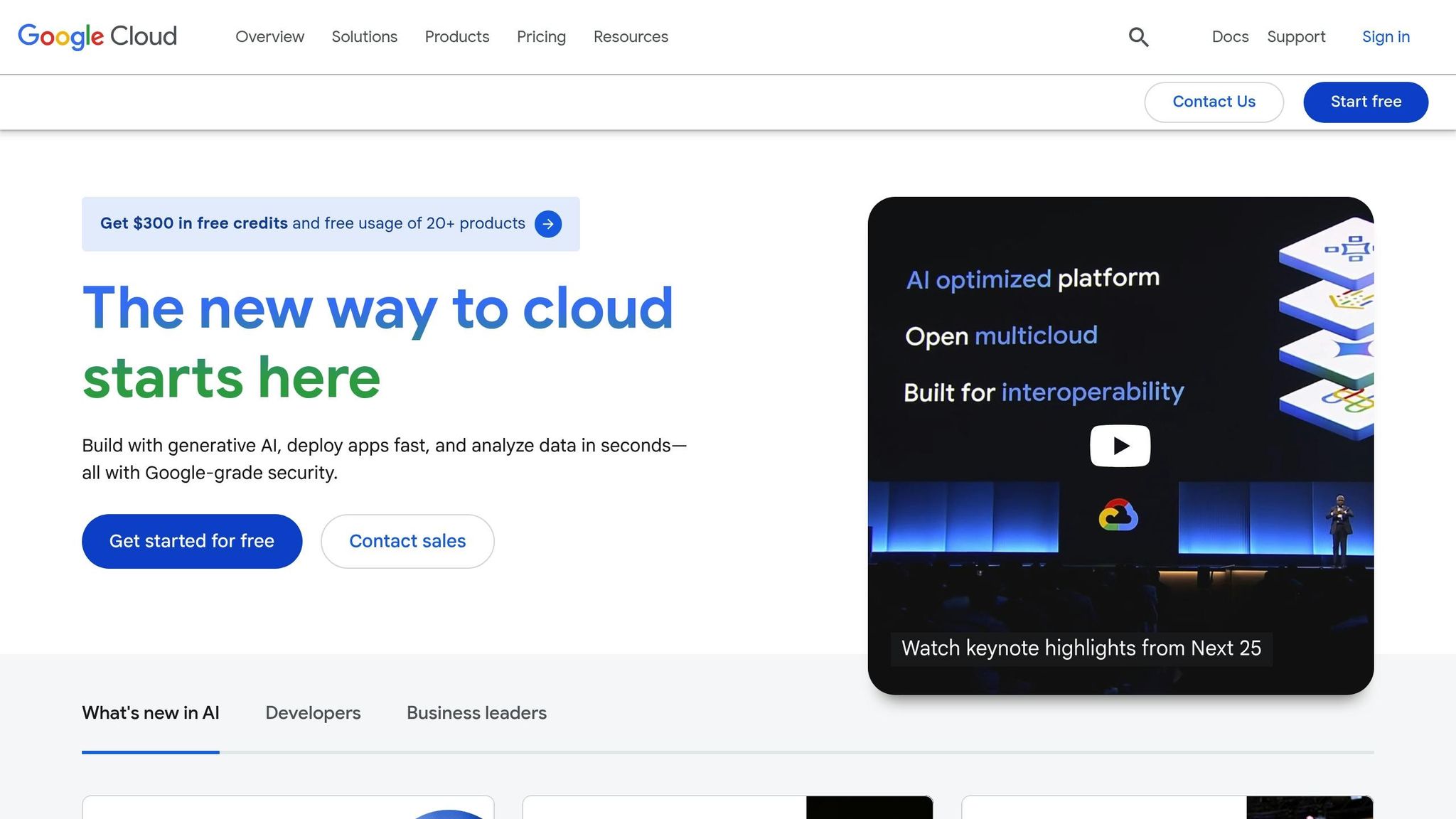
Google Cloud offers Billing budgets to help you track costs and trigger notifications when spending thresholds are met [11]. These budgets can be applied to an entire Cloud Billing account or individual projects. You can also customise the time period - monthly, quarterly, yearly, or a custom schedule - to align with your financial planning [11].
Start by defining the scope of your budget. Options include subaccounts, folders, organisations, projects, services, labels, and credits [11]. You can either set a fixed budget amount or base it on the previous calendar period's spending [11].
Next, configure threshold rules for actual or forecasted spending. Set up email or Pub/Sub notifications to ensure you're alerted when thresholds are reached. If your organisation has strict limits on funds, set your maximum budget slightly below the available amount to account for any reporting delays [12].
Google Cloud’s budgeting features allow for detailed cost tracking and quick responses to spending changes.
Each platform has its own approach: AWS focuses on detailed monitoring with CloudWatch, Azure prioritises real-time alerts, and Google Cloud emphasises flexible budgeting and automation. Choose the system that best fits your organisation's needs and workflow.
Need help optimizing your cloud costs?
Get expert advice on how to reduce your cloud expenses without sacrificing performance.
Best Practices for Cost Monitoring and Alerts
Once you've set up your cost monitoring system, keeping it efficient and relevant is key to managing cloud expenses effectively. A well-maintained alert system can act as an early warning tool, helping you stay on top of your spending. Here’s how to fine-tune it for maximum impact.
Review and Adjust Thresholds Regularly
As your business grows, so will your cloud usage patterns. This means the thresholds you set today might not work as effectively in the future. Regularly revisiting and tweaking these thresholds is essential to avoid unnecessary alerts or, worse, missing critical spending spikes.
Start by setting conservative thresholds and refine them over time based on actual usage trends. For instance, you could begin with a 20% deviation threshold to ignore minor fluctuations but still catch significant anomalies [13].
Using tiered alerts - like setting notifications at 50%, 80%, and 100% of your budget - can help you catch overspending early and avoid major surprises [14]. However, balance is key. If your thresholds are too low, you’ll drown in notifications. Too high, and you might miss the chance to address issues before they escalate. A monthly review of your alert system can help fine-tune it, reducing unnecessary noise while improving accuracy [14].
Use Clear Names for Alerts
A straightforward naming system can turn a chaotic alert setup into a well-organised tool. When an alert pops up at an inconvenient time, it’s crucial to understand its purpose and know exactly who should respond.
Use consistent, descriptive names for your alerts, such as ‘production-webapp-monthly-budget’. Similarly, apply clear and uniform tagging to your cloud resources. For example, use lowercase letters with hyphens or underscores, like environment-type or cost_centre. Avoid spaces, special characters, or reserved keywords to ensure compatibility across platforms [15].
Consistent naming and tagging make it easier to track costs, filter resources, and identify ownership. To keep everyone on the same page, document these conventions and share them with all relevant teams.
Test and Document Alert Configurations
Even the best-named alerts are useless if they don’t work when you need them. Regular testing ensures your alerts are reliable, while proper documentation helps your team respond quickly to cost anomalies.
Test your alert setup by creating temporary resources to trigger notifications. This will confirm that alerts are not only delivered but also reach the right people with enough detail to take action [14]. For example, a research team working on a machine learning project set an £800 threshold (converted from $1,000) and caught a case where resource-heavy instances were mistakenly left running. Thanks to the timely alert, they were able to shut down the unnecessary instances and tighten their resource management, avoiding further overspending [13].
Establish clear response protocols for each type of alert. For instance, development teams might handle smaller alerts (e.g., under £500), while finance teams step in for larger ones (e.g., over £1,000) [14].
You can also consider using machine learning-based anomaly detection available on many cloud platforms. These tools can spot unusual spending patterns that fixed thresholds might miss, providing an extra layer of protection against unexpected costs [14].
Finally, keep your documentation up to date. Include escalation procedures, contact details, and troubleshooting steps. When costs spike unexpectedly, having clear guidelines can make all the difference between a minor hiccup and a major budget crisis.
Conclusion
Setting up cloud cost alerts isn't just a good idea - it's a critical step for any organisation using platforms like AWS, Azure, or Google Cloud. With an estimated 30% of cloud budgets wasted due to poor visibility and ineffective cost management, keeping a close eye on spending can mean the difference between staying on track and being hit with unexpected charges [16].
To stay ahead, enable billing alerts, define realistic spending thresholds in GBP, configure notifications, and establish clear response protocols. Treat these steps as an ongoing process that evolves with your cloud usage. Organisations that adopt automated cost alerts and maintain regular monitoring can cut unnecessary cloud expenses by up to 25% annually [16]. This isn't just about avoiding overspending - it’s about gaining the financial clarity needed to make smarter decisions about your cloud infrastructure.
Hokstad Consulting offers expert cloud cost engineering services, helping businesses save between 30–50% through tailored strategies that go beyond simple alert configurations. Their services include detailed cloud cost audits, DevOps transformations, and continuous infrastructure monitoring to ensure long-term savings.
Whether you're managing a single platform or juggling multiple cloud environments, proper cost monitoring is an investment that pays off. Start by setting up alerts, testing them rigorously, and documenting your configurations. As your infrastructure grows, consider working with specialists to uncover deeper savings and boost operational efficiency.
Cloud costs don’t have to be a source of stress. With effective alerts and monitoring practices, you can take control of your spending, ensuring your business thrives while keeping costs in check.
FAQs
How do you set up cloud cost alerts on AWS, Azure, and Google Cloud, and what are the key differences?
Setting up cloud cost alerts is a smart way to keep track of your spending across AWS, Azure, and Google Cloud. Each platform offers tools to help you manage costs, though the setup process varies slightly:
AWS: Head to the AWS Cost Management console to create budgets and set up alerts. You can configure email notifications to warn you when your spending surpasses a set threshold.
Azure: Use Azure Cost Management + Billing to define cost limits. Notifications can be sent via email or other channels once your spending approaches or exceeds these limits.
Google Cloud: The Google Cloud Billing Console lets you create budgets and set alerts, helping you monitor expenses and avoid unexpected charges.
Although the core functionality is consistent - tracking costs and sending alerts - the platforms differ in their user interfaces and configuration steps. All three make it straightforward to manage your cloud expenses with customised alerts and notifications tailored to your budget.
How can I set up effective cloud cost alerts without being overwhelmed by unnecessary notifications?
To make your cloud cost alerts truly effective without drowning in unnecessary notifications, you need to set up thresholds thoughtfully. Begin by defining key spending limits and configuring alerts only for significant cost changes or unexpected anomalies. This approach cuts through the noise, allowing you to focus on the most important updates.
It's also a good idea to regularly review and tweak your alert settings to match your current usage trends. Combining similar alerts and directing them to the appropriate teams can streamline processes and ensure quick responses. On top of that, leveraging anomaly detection tools can help you spot sudden cost spikes, reducing the chances of false alarms and keeping your notifications meaningful.
What should I do if my cloud costs unexpectedly increase, even with cost alerts in place?
If your cloud costs suddenly spike despite having cost alerts in place, it's time to dig into your usage data to figure out what's going on. The reasons could vary - maybe there's been a surge in traffic, some resources are misconfigured, or an unexpected workload has caused the increase. Luckily, most cloud providers offer tools that can help you spot spending anomalies, so take advantage of these to uncover any unusual patterns.
Once you've pinpointed the issue, take action. Shut down any resources you're not using, scale back workloads that aren't critical, or adjust configurations to keep costs under control. To avoid surprises down the line, make it a habit to regularly review your cloud setup and how it's being used. A little maintenance now can save a lot of hassle later.