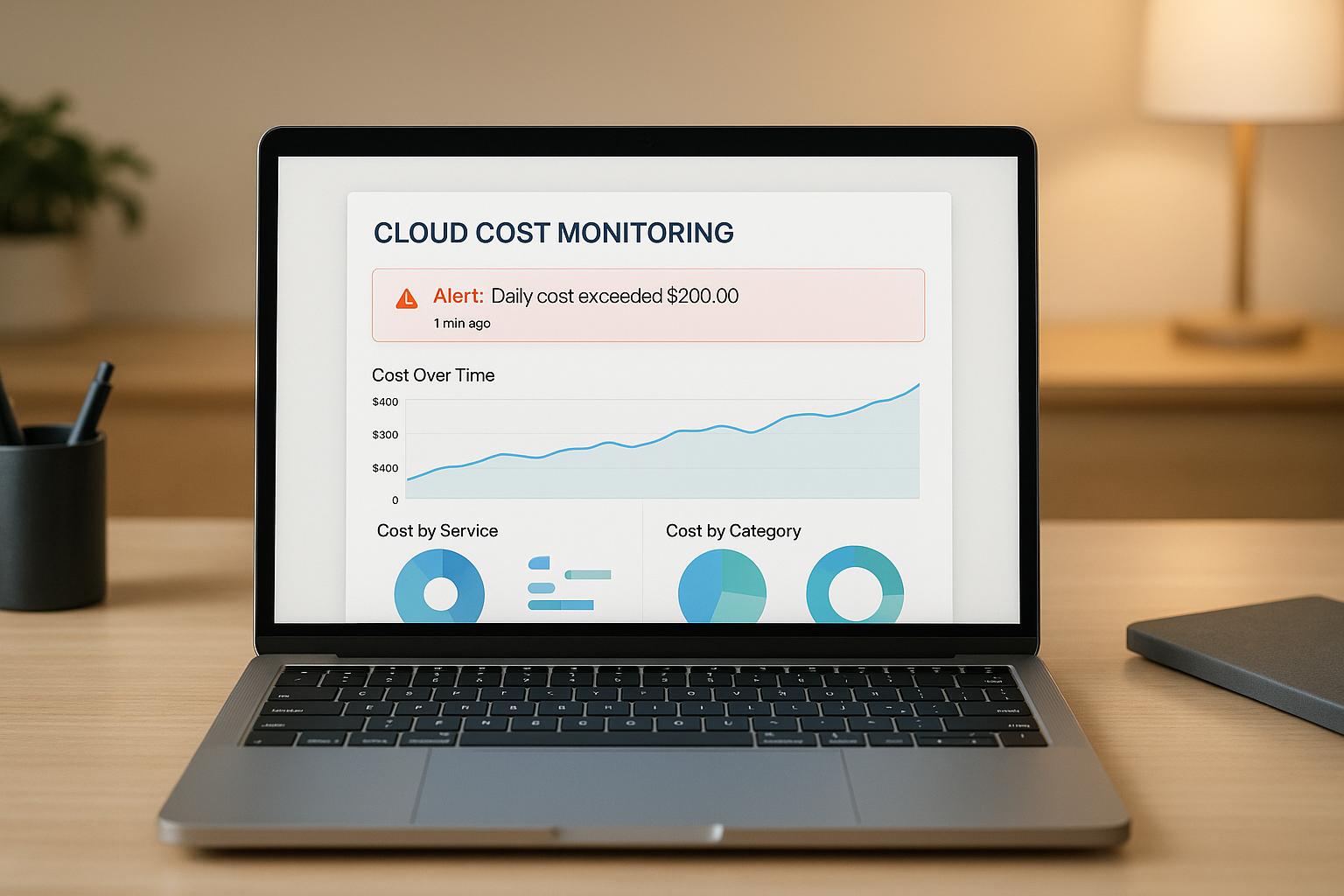Want to avoid unexpected cloud bills? Real-time cost alerts can help. These alerts notify you immediately when your cloud spending approaches or exceeds predefined limits. They’re ideal for UK businesses looking to manage costs, prevent surprises, and catch issues like misconfigurations or fraud early.
Here’s what you’ll need:
- Permissions: Ensure your team has the correct roles for AWS, Azure, or GCP.
- Local settings: Adjust currencies and time zones (e.g., GBP for Azure/GCP, USD for AWS).
- Budget thresholds: Use past spending data to set realistic levels (e.g., 50%, 80%, 100%).
Each platform offers unique tools:
- AWS: Use AWS Budgets or CloudWatch for detailed tracking and automated actions.
- Azure: Set up budgets in GBP, with alerts and recommendations via Azure Advisor.
- GCP: Create flexible budgets and enable anomaly detection for early warnings.
Pro tip: Combine alerts with automation to control costs effectively. Hokstad Consulting can help UK businesses cut cloud expenses by up to 50%, offering tailored solutions for deeper cost savings.
Azure Budgets & Cost Alerts | Stop Unexpected Cloud Costs 💰 | Step-by-Step Tutorial
Requirements for Setting Up Real-Time Alerts
To establish effective real-time cost alerts for your UK business, you'll need to focus on three essential areas: access permissions, local configuration, and budget thresholds.
Access Permissions and Roles
Before diving into setup, ensure your team has the right permissions for each platform:
AWS: You'll need either the Billing and Cost Management full access policy or a custom policy that includes permissions like
budgets:CreateBudget,budgets:ModifyBudget, andce:GetCostAndUsage. The AdministratorAccess role also works, but it grants broader permissions than necessary for cost management tasks.Azure: At a minimum, the Cost Management Contributor role is required to create budgets and configure alerts. If you're using Microsoft Customer Agreements, you may also need Billing Account Contributor permissions for billing-level budgets. Alternatively, the Owner or Contributor roles at the subscription level can provide sufficient access.
Google Cloud Platform (GCP): The Billing Account Administrator role allows you to create budgets and alerts. A combination of the Billing Account User and Project Billing Manager roles can also work for managing project-specific budgets.
Once permissions are sorted, ensure your account settings align with local requirements.
Setting Up Local Configuration
For UK businesses, it's crucial to adjust currency and time zone settings to match British standards.
-
Currency settings differ across platforms:
- AWS reports estimated charges exclusively in US dollars (USD), requiring UK businesses to calculate budget thresholds in USD equivalents. Currency conversion is handled by Amazon Services LLC [3].
- Azure's currency handling depends on your agreement type. For Microsoft Customer Agreement scopes, budgets at the billing account level are evaluated in USD [1][4]. However, budgets for billing profiles, invoice sections, and customer scopes use your billing currency, which can be set to GBP.
-
Time zones can be tricky:
Where possible, configure your billing currency to GBP, but be prepared to work in USD for certain alerts. Be mindful of time zone differences - budget resets in Pacific Time will trigger alerts at 8 AM GMT.
Setting Budget Thresholds
Budget thresholds should be grounded in your organisation's historical spending patterns and financial cycles. Avoid arbitrary limits; instead, use past data to set realistic targets.
Analyse historical data: Review cloud spending over the past 3–6 months. Look for seasonal trends, monthly growth, and any anomalies caused by one-off projects or misconfigurations. This data will help you set thresholds that reflect actual usage.
Set multiple thresholds: Use levels such as 50%, 80%, and 100% to create a system of early warnings, final alerts, and immediate actions.
Align with billing cycles: Many UK organisations budget monthly, but if your business reviews budgets quarterly or annually, adjust thresholds accordingly. Don't forget to account for VAT and currency fluctuations when working with USD-based alerts.
Fine-tune anomaly detection: Choose sensitivity levels that strike a balance between catching issues early and avoiding alert fatigue. A deviation of 20–30% from normal spending is a good starting point. For development environments, you might set stricter thresholds due to their typically low and predictable usage, while production environments may need looser thresholds to accommodate legitimate traffic spikes.
With these foundational elements in place, you're ready to move on to platform-specific setup steps.
Setting Up Real-Time Cost Alerts in AWS
If you're looking to keep a close eye on your AWS expenses, there are two main tools you can use: AWS Budgets and CloudWatch billing alarms. Both options integrate with AWS notification services, but they differ in complexity and features. Depending on your needs, you can choose the one that best suits your business requirements.
Creating AWS Budgets and Alerts
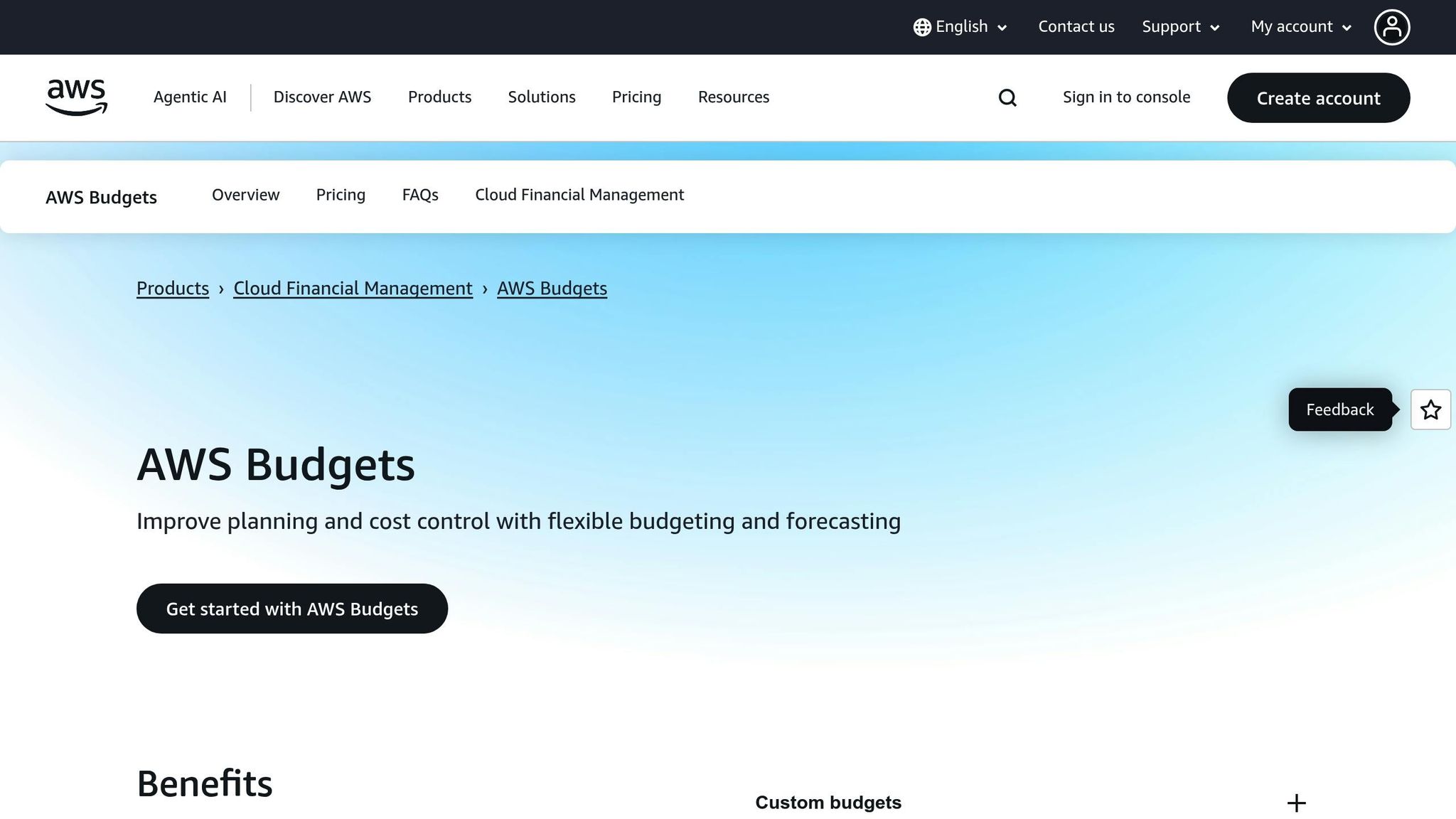
AWS Budgets is a powerful tool for tracking both your actual spending and forecasted costs. Budget data is updated up to three times a day, typically every 8–12 hours[12].
To get started, head over to the Billing and Cost Management Dashboard in the AWS Management Console. From there, navigate to the Budgets section and click Create budget. Choose Cost budget and select the 'Customise (advanced)' option for maximum control over your alert settings[6][10].
- Budget Period: Set this to Monthly to match AWS billing cycles and standard UK accounting practices[7].
- Recurring Budget: Opt for this to monitor expenses continuously.
- Budget Amount: Enter your spending limit (AWS costs are reported in USD).
You can use the Budget Scope feature to focus on specific areas of your AWS usage. For example, you can filter by services, linked accounts, or tagged resources. Tags like Environment=Development can help you isolate costs related to specific projects or environments[10][11].
When setting up alerts, it's a good idea to define multiple thresholds. For instance, you might set an early warning at 50% of your budget and another alert at 100%. Alerts can be based on Actual spending (current usage) or Forecasted spending (predicted costs based on trends)[7][9][10].
AWS allows you to send notifications through various channels, such as email (up to 10 recipients), Amazon SNS topics, or even chat apps like Slack via Amazon Q Developer[9][12].
For added control, you can use Budget Actions. This feature enables automation when spending thresholds are exceeded. AWS can automatically apply IAM policies, attach Service Control Policies, or manage specific resources like EC2 or RDS instances. This is especially helpful in managing development costs that might spiral out of control[9].
If you prefer a simpler approach, AWS CloudWatch might be the right fit.
Using AWS CloudWatch
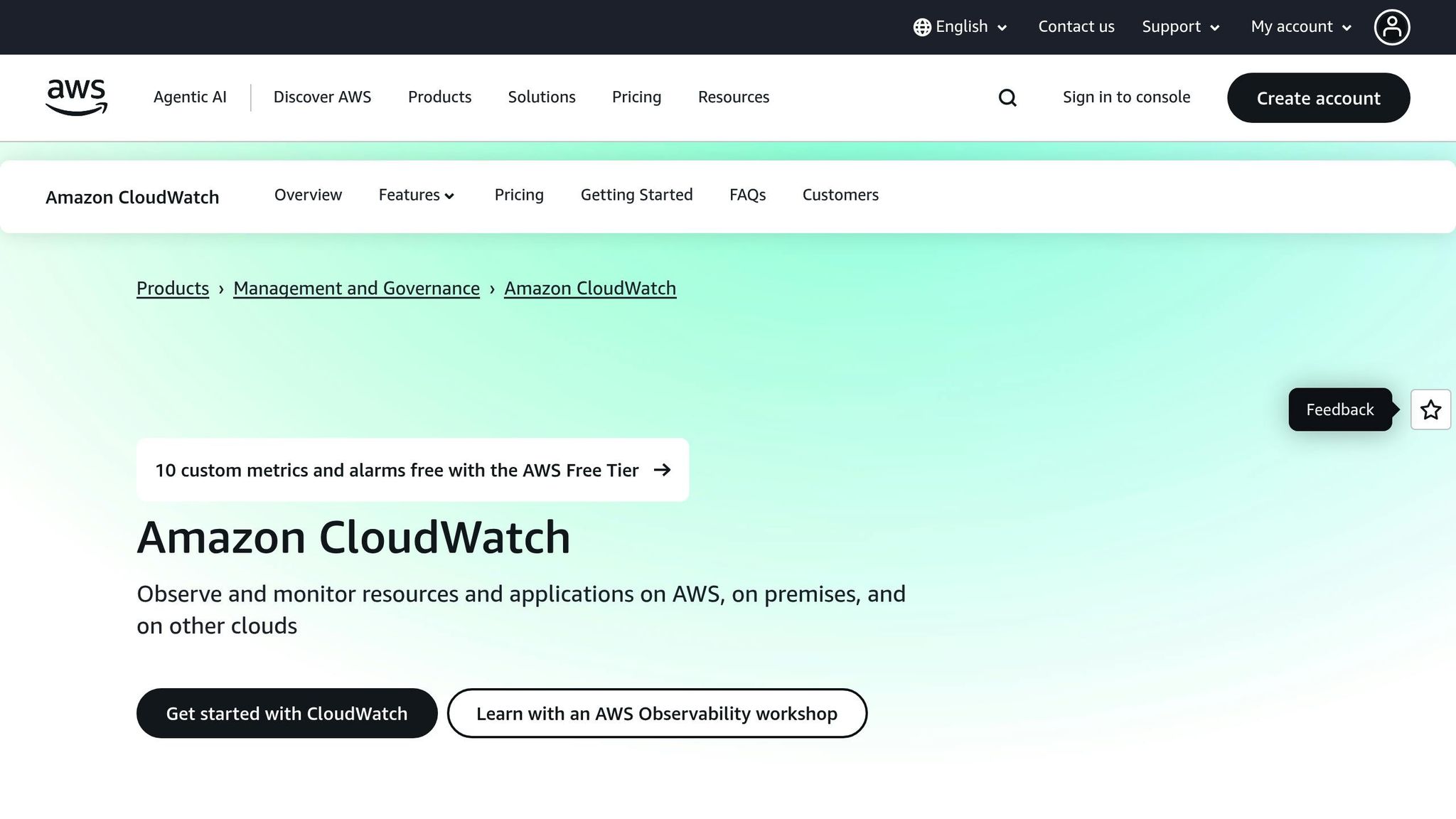
AWS CloudWatch provides a more straightforward way to set up cost alerts. While it doesn’t offer the same level of detail as AWS Budgets, it integrates well with other AWS services and supports automation through Lambda functions.
To enable billing alerts, go to Billing Preferences in the Billing and Cost Management Console. Check the Receive Billing Alerts option and save your settings. This activates the EstimatedCharges metric in CloudWatch[11].
In the CloudWatch Console, navigate to Alarms and click Create Alarm. Select the EstimatedCharges metric and define your threshold condition. Unlike AWS Budgets, CloudWatch alarms use absolute dollar amounts rather than percentage-based thresholds[11].
You can then set Actions to determine what happens when an alarm is triggered. Notifications are typically sent via Amazon SNS topics, which can distribute alerts through email, SMS, or webhook integrations. For more advanced use cases, CloudWatch alarms can trigger Lambda functions to automatically shut down resources or adjust configurations when costs exceed your limits.
AWS Budgets offers two free action-enabled budgets each month, with additional budgets costing $0.10 per day. CloudWatch alarms are priced separately, but for detailed cost monitoring, AWS Budgets is often the more economical option[8].
Setting Up Real-Time Cost Alerts in Azure
Azure's cost management tools allow businesses in the UK to keep track of their spending in British pounds (£), helping to avoid the hassle of currency conversions.
Setting Up Azure Budgets and Alerts
To begin, head to the Cost Management + Billing section in the Azure portal. From there, select Cost Management, navigate to Budgets, and click Add.
When setting up your budget, you can choose from a variety of scopes:
- Subscription-level budgets: Ideal for monitoring overall expenses.
- Resource group budgets: Useful for tracking costs tied to specific projects.
- Management group budgets: Designed for enterprises needing organisation-wide oversight.
For most businesses, a monthly budget aligns well with standard UK billing cycles. Enter your budget amount in pounds sterling - Azure automatically converts service costs into your chosen currency based on current exchange rates.
Azure budgets allow up to five alert thresholds. A common setup might include alerts at 25%, 50%, 75%, 90%, and 100% of your budget. These alerts can trigger various actions, such as:
- Sending email notifications.
- Integrating with tools like Microsoft Teams or Slack via webhooks.
- Activating Azure Monitor action groups for more advanced automation.
You can also enable forecasted spending alerts, which predict budget overruns based on your current usage trends. For tighter control, link budget alerts with automation tools to enforce spending rules - for example, blocking new resource deployments once thresholds are exceeded. Combining these alerts with automated recommendations can further help fine-tune your spending.
Using Azure Advisor for Recommendations
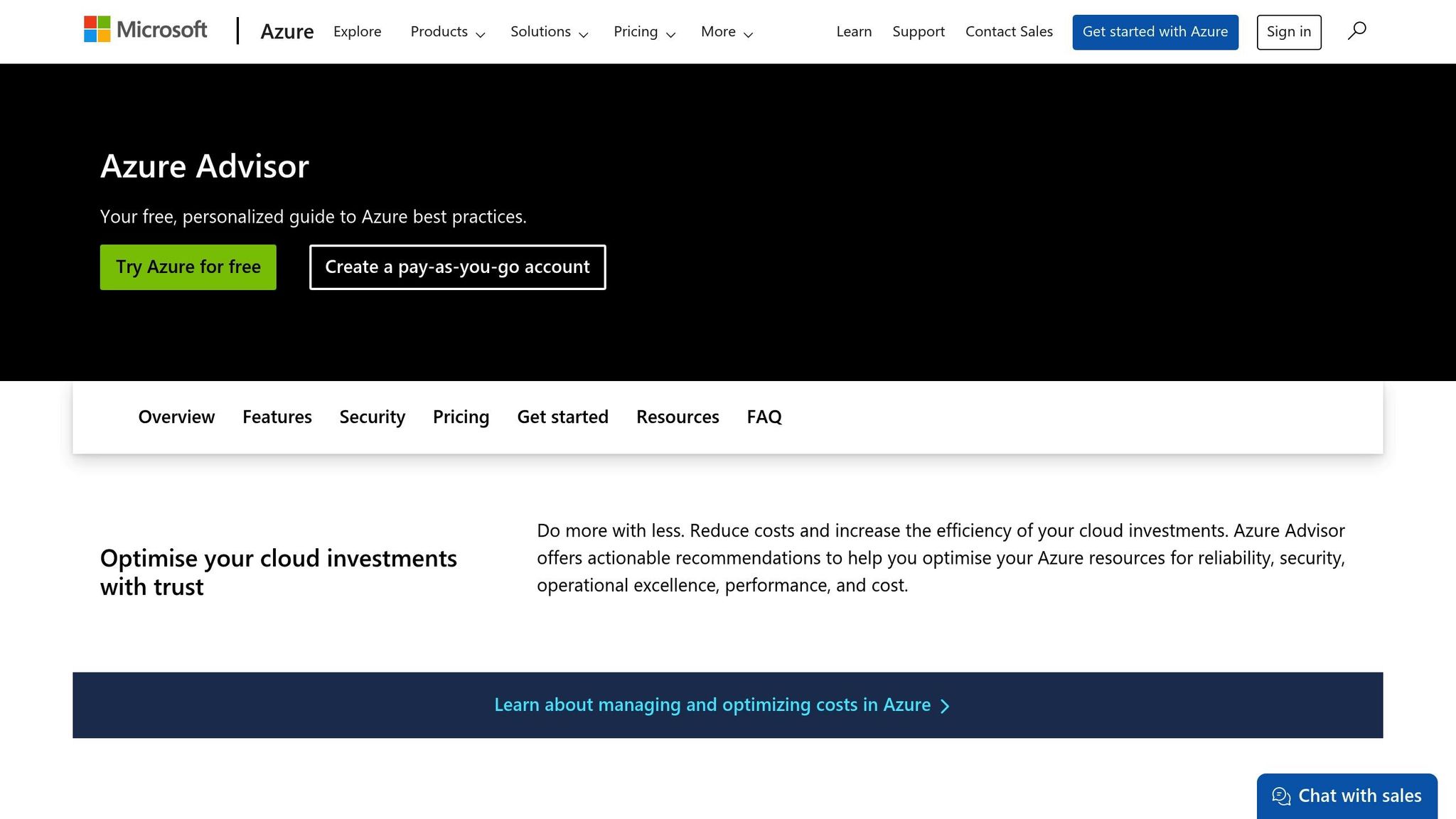
Azure Advisor is a built-in tool that provides tailored recommendations to help you manage costs effectively. Access it through the Cost section in the Azure portal to view insights specific to your environment.
Advisor continuously reviews your usage and flags opportunities for savings, such as underused virtual machines, unattached storage discs, or oversized resources. These recommendations often include estimates of potential savings in pounds, making it easier to decide where to focus your efforts.
For added flexibility, you can integrate Advisor's recommendations with Azure’s cost management APIs. This allows you to export insights to external tools or build custom dashboards that combine your budget data with optimisation opportunities. You can also enhance your alerts by customising them through Azure Monitor.
Advanced Monitoring with Azure Monitor
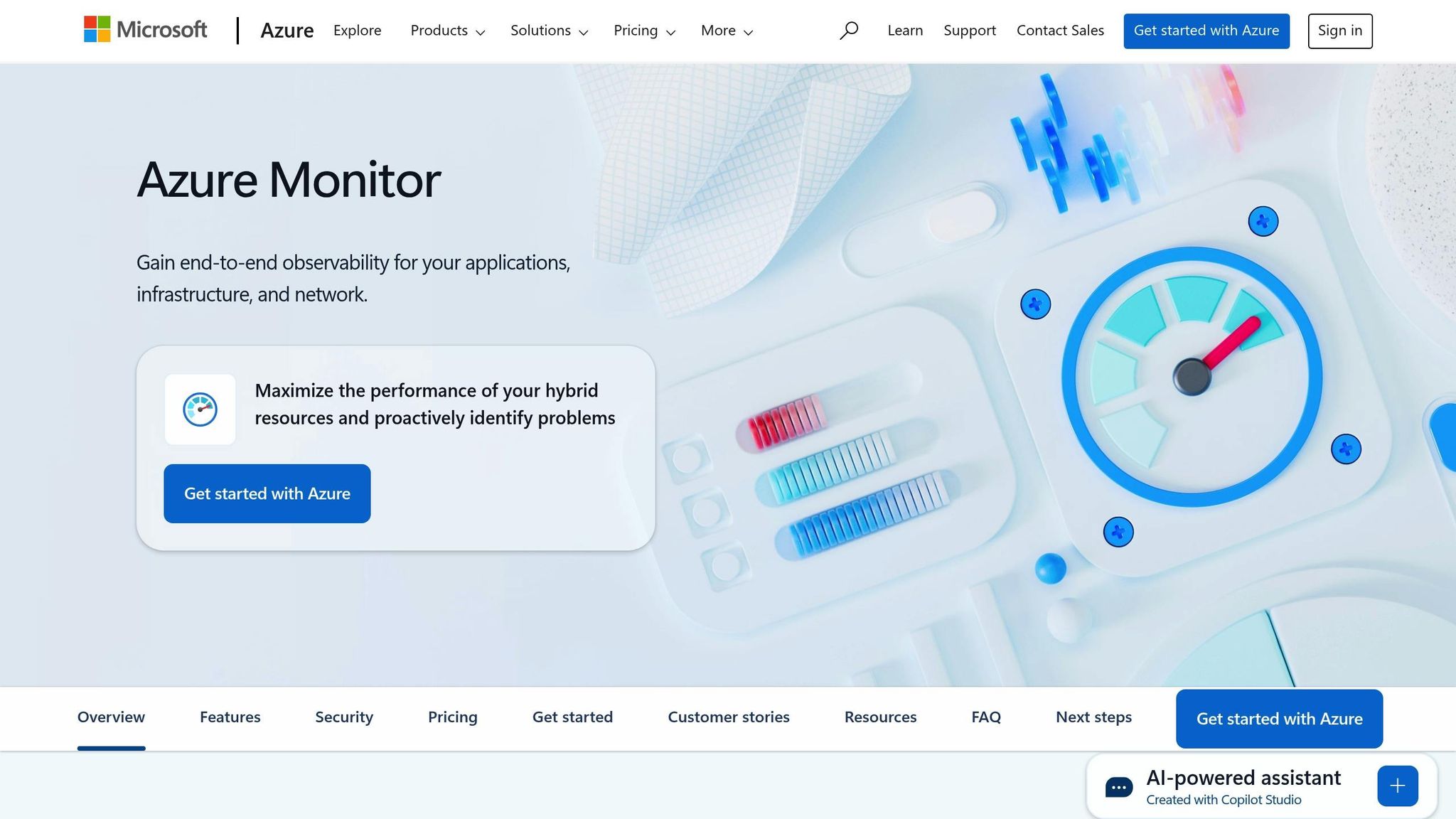
Azure Monitor takes cost tracking to the next level by enabling custom metrics and automation. You can create alert rules using log analytics queries to monitor costs by resource type, region, or tags. For instance, you might set up an alert to flag when development environment costs exceed a certain percentage of total subscription spending, which could indicate unnecessary sprawl in non-production environments.
Action groups in Azure Monitor allow you to define what happens when thresholds are breached. Options include sending notifications, creating support tickets, or triggering Azure Functions. Additionally, Workbooks let you build dashboards that link real-time spending with resource performance and usage. These dashboards can help you determine whether increased costs are driving business value or highlighting inefficiencies.
For organisations managing multiple Azure subscriptions, Monitor’s cross-subscription alerting feature is especially useful. It provides a centralised view of costs across all subscriptions, making it easier for UK businesses to oversee expenses for different departments or regions from a single interface.
Need help optimizing your cloud costs?
Get expert advice on how to reduce your cloud expenses without sacrificing performance.
Setting Up Real-Time Cost Alerts in Google Cloud Platform (GCP)
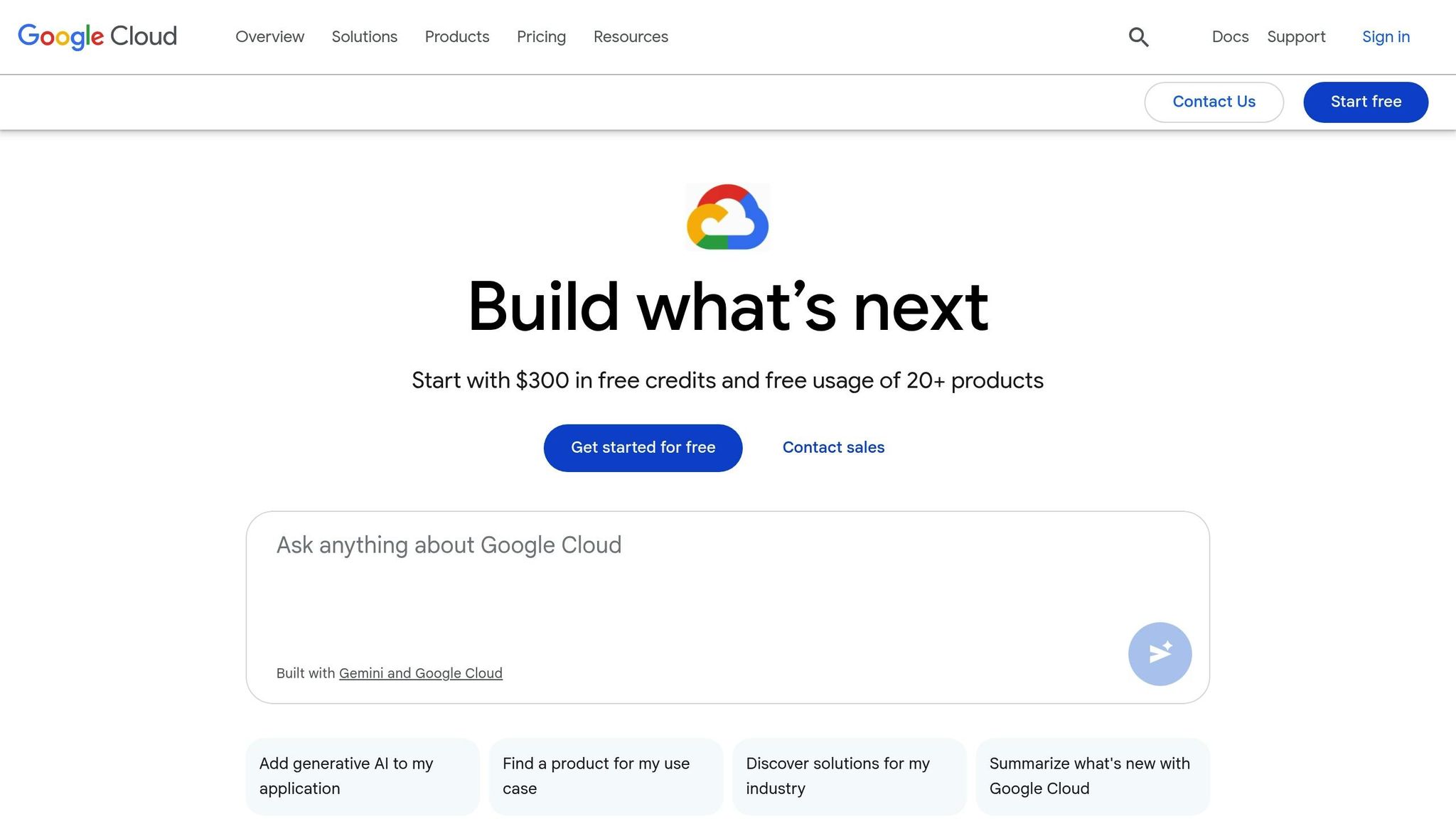
GCP's billing tools make it easy for UK businesses to monitor cloud spending directly in pounds sterling (£), eliminating the hassle of currency conversion.
Setting Up GCP Budget Alerts
To get started, head to the Budgets & alerts page and click on Create budget.
GCP budgets are highly adaptable, allowing you to track costs across your entire Cloud Billing account or focus on specific organisations, folders, or individual projects. For businesses managing multiple services, you can create budgets tailored to specific services like Compute Engine or BigQuery. You can also use labels to track spending on particular resources.
You have two options for setting your budget: a fixed amount in £ or a dynamic budget that adjusts based on previous spending patterns. The dynamic option is particularly useful for businesses with seasonal variations in their cloud usage.
Budgets can be set to cover various timeframes, including monthly, quarterly, yearly, or custom periods. Many UK companies prefer monthly budgets as they align with standard accounting practices, but quarterly budgets may be a better fit for project-based expenses.
To stay on top of your spending, you can configure alert thresholds. These thresholds notify you when actual or forecasted costs reach a certain percentage of your budget. By default, GCP uses thresholds of 50%, 90%, and 100%, but you can customise these to suit your needs. Notifications can be sent to billing administrators, project owners, or custom email addresses using Cloud Monitoring notification channels. For teams, programmatic notifications via Pub/Sub can forward alerts to tools like Slack or Microsoft Teams, keeping everyone informed about cost trends.
Each Cloud Billing account supports up to 50,000 budgets, providing businesses with the precision needed to manage costs across various departments and projects [2]. Once your budget alerts are in place, you can take your monitoring further with anomaly detection to catch unexpected spending spikes.
Using GCP's Anomaly Detection
GCP's anomaly detection works hand-in-hand with budget alerts to flag unusual spending patterns before they disrupt your financial plans. With Pub/Sub notifications updating budget status several times a day, you get more frequent updates compared to standard email alerts [2][13]. This allows for quicker reactions to changes.
The system identifies spending deviations by analysing historical data, helping you spot potential issues early. However, it’s worth noting that budget notifications can sometimes lag by 24 hours or more after costs are incurred [14][15]. Because of this delay, anomaly detection is best used alongside other monitoring tools rather than as a standalone solution for immediate cost control.
Pub/Sub notifications guarantee at-least-once delivery, which means you might occasionally receive duplicate or out-of-order messages [13]. Be sure to design your automated responses to handle these scenarios effectively.
Custom Monitoring with Cost Tables
For even more detailed insights, GCP offers Cost Tables and Cloud Billing Reports. These tools provide a deeper level of cost tracking, letting you create custom dashboards that break down spending by service, region, project, or any combination of labels applied to your resources.
Cost Tables allow you to filter and group data in ways that reveal spending trends by department, track costs for specific projects, or analyse the financial impact of different development environments. This level of detail can uncover cost-saving opportunities that might not be immediately obvious from budget alerts alone.
For advanced analysis, you can export billing data to BigQuery. This enables you to build custom alerts and dashboards tailored to complex spending patterns. By combining exported data with automated reporting, you can take a more proactive approach to managing your cloud costs.
Comparing Cost Alert Features Across AWS, Azure, and GCP
AWS, Azure, and GCP each take a unique approach to cost monitoring, catering to the diverse operational needs of UK businesses. Based on the setup guides discussed earlier, here’s a breakdown of how these platforms differ in their cost alert features.
AWS provides highly flexible threshold settings. For instance, you can set alerts for a 20% deviation for one team while applying a £1,000 threshold for another [18]. This level of customisation is particularly useful for larger organisations with multiple departments. Additionally, AWS Cost Anomaly Detection leverages machine learning to identify unusual spending patterns across services, member accounts, cost allocation tags, or cost categories [17].
GCP relies on AI-powered hourly monitoring, which includes an adaptive feedback system to minimise false positives and refine thresholds based on historical data [16][19]. Unlike AWS, GCP requires monetary triggers in your billing account's local currency. For example, UK businesses might set alerts to activate when anomalies surpass £200 in cost deviation [16]. It's advisable to observe anomalies for at least a month before applying thresholds across all projects [19].
Azure combines cost alerts with actionable recommendations through Azure Advisor, seamlessly integrating with other Microsoft tools. This approach not only notifies you of spending but also suggests ways to optimise costs.
Feature Comparison Table
Below is a summary of the key differences in cost alert features across the three platforms:
| Feature | AWS | Azure | GCP |
|---|---|---|---|
| Threshold Customisation | Highly flexible (e.g., 20% deviation or £1,000 absolute threshold) [18] | Configured via Azure budget alerts (specific levels not detailed) | Monetary triggers in local currency (e.g., alerts for anomalies over £200) [16][19] |
| Anomaly Detection | Machine learning detects anomalies and adjusts for seasonal trends [17] | Includes spending alerts and optimisation advice via Azure Advisor | AI-driven hourly monitoring with adaptive feedback to refine thresholds [16][19] |
Choosing the right platform depends on your organisational needs. AWS is ideal for businesses requiring advanced customisation and control, particularly those with complex departmental structures. GCP’s automated, AI-based monitoring is a strong option for businesses new to cloud cost management. Meanwhile, Azure’s integration with Microsoft tools makes it a natural fit for organisations already invested in the Microsoft ecosystem.
Using Hokstad Consulting for Cloud Cost Optimisation
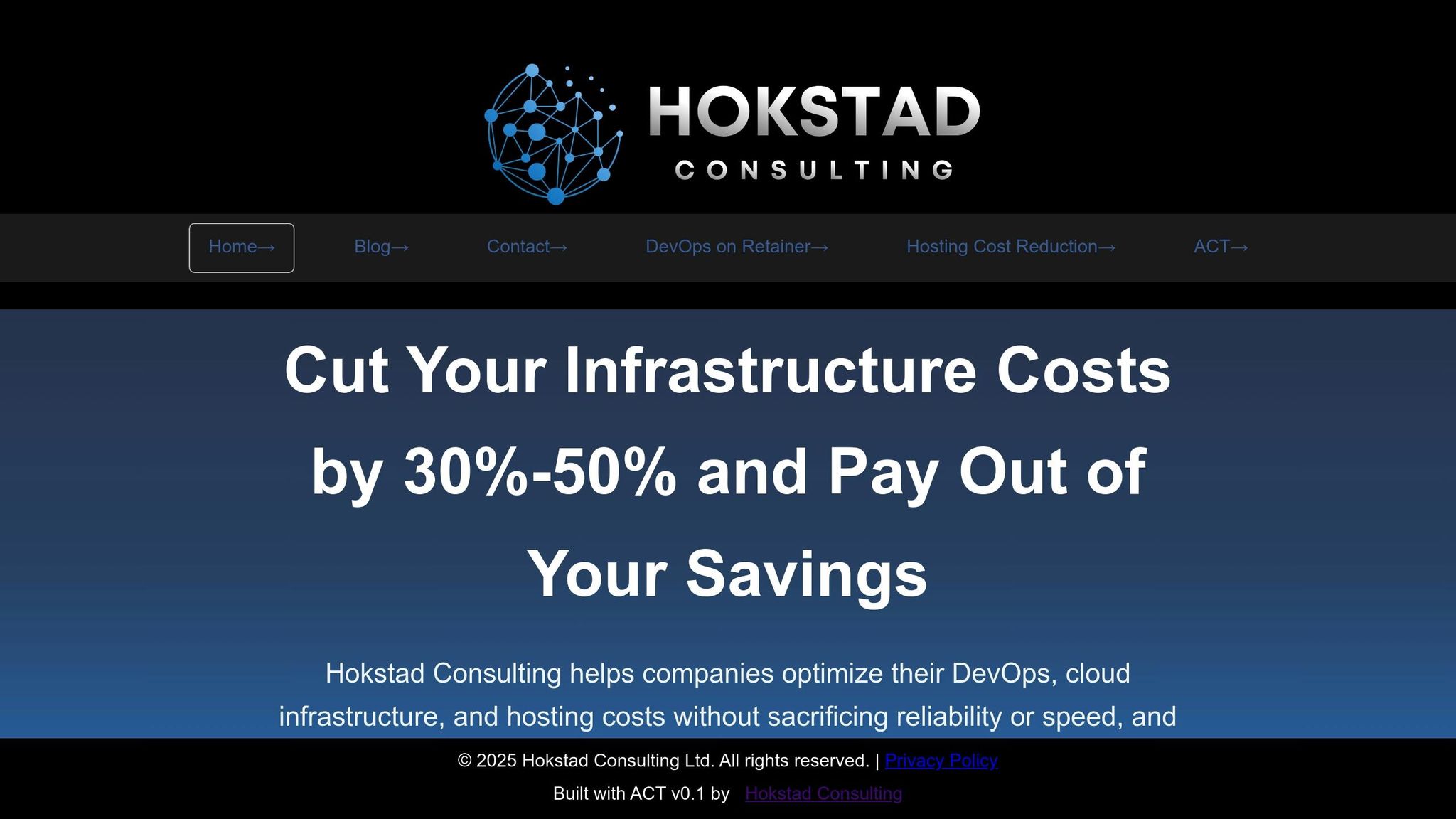
Setting up basic alerts is just the first step in managing cloud costs. For true cost efficiency, you need advanced strategies and automation, which require a deeper level of expertise. Hokstad Consulting bridges this gap, offering solutions that go far beyond simple monitoring.
Expertise in Cost Management and Automation
Hokstad Consulting specialises in cloud cost engineering, helping UK businesses cut their cloud expenses by 30–50% through well-planned optimisation strategies. Their focus isn’t just on tracking costs but on addressing the underlying causes of overspending. This includes streamlining infrastructure, refining deployment processes, and creating custom automation tools to maintain cost control.
Their expertise covers public, private, hybrid, and managed hosting environments, ensuring they can recommend the best combination of infrastructure for each business. By tailoring solutions to specific needs, they help organisations achieve long-term savings.
Hokstad also integrates DevOps transformation into their cost-cutting strategies. By implementing automated CI/CD pipelines and robust monitoring systems, they help businesses reduce operational burdens and minimise human errors that often lead to unexpected cloud expenses. Their ability to develop custom automation tools ensures these solutions fit seamlessly into existing workflows while keeping costs in check.
Their confidence in delivering results is reflected in their No Savings, No Fee
model. With fees tied to a percentage of the savings achieved, businesses can be assured that their optimisation efforts will have a direct and measurable impact on their bottom line.
Tailored Solutions for UK Businesses
UK businesses face unique challenges when it comes to billing and compliance, and Hokstad Consulting addresses these with solutions tailored to local needs. Their services integrate smoothly with existing financial systems and reporting structures, simplifying the process for companies operating under strict regulatory requirements.
For businesses transitioning from on-premises setups, Hokstad ensures a smooth migration to cost-efficient cloud infrastructures. Their zero-downtime migration strategies maintain business continuity while delivering immediate cost benefits. They also evaluate whether hybrid or private cloud options might offer better value compared to public cloud deployments.
Regular security audits are another key part of their service, ensuring that cost-saving measures align with compliance standards like GDPR. For UK businesses, where the penalties for non-compliance can be steep, this is a crucial element of their approach.
Additionally, Hokstad’s retainer model offers scalable and flexible support, making it ideal for growing businesses. During periods of rapid expansion, when cloud costs can spiral out of control, their expert oversight ensures costs remain manageable.
Hokstad is also helping businesses stay ahead of the curve with AI-driven strategies. By leveraging artificial intelligence for DevOps optimisation and operational efficiency, they ensure that their cost-cutting methods evolve alongside advancements in cloud technology. This forward-looking approach keeps businesses competitive while maintaining strict cost controls.
Conclusion
Real-time cloud cost alerts are a crucial tool for UK businesses aiming to keep their cloud spending under control. Without proper oversight, costs can quickly escalate, especially during unexpected traffic surges or infrastructure changes. Configuring these alerts on platforms like AWS, Azure, and GCP involves setting up budgets, thresholds, and notifications - but the payoff is improved visibility and better cost management.
Each cloud provider brings something different to the table: AWS stands out with its anomaly detection features, Azure offers practical recommendations, and GCP provides adaptable monitoring options. The challenge lies in choosing the right mix of tools that suit both your business needs and technical setup.
However, setting up basic alerts is just the beginning. Effective cost management requires ongoing analysis, careful planning, and automation. While alerts can flag issues, many businesses struggle to address the underlying causes of overspending without specialised knowledge.
Automated alerts are a valuable starting point, but they’re only part of the broader solution. This is where expert guidance can make a real difference. Hokstad Consulting offers cloud cost engineering services that go beyond basic monitoring, helping UK businesses achieve substantial savings of 30–50% on cloud expenses. By combining technical know-how with a deep understanding of business operations, they ensure cost-saving measures enhance, rather than disrupt, your goals.
FAQs
How can UK businesses set up cloud cost alerts in GBP and the correct time zone?
To configure cloud cost alerts in GBP (£) and align with the correct time zone, UK businesses need to adjust the billing or cost management settings within their cloud platform. Make sure the currency is set to GBP and choose the appropriate time zone, such as GMT or BST during daylight saving time.
For instance, platforms like AWS, Azure, or GCP usually provide these options under their cost management or billing preferences. Setting these correctly ensures you can track your expenses accurately and steer clear of unexpected charges on your cloud bills.
How do AWS, Azure, and GCP differ when setting up real-time cost alerts?
AWS, Azure, and GCP each offer their own methods for setting up real-time cost alerts, tailored to suit their platforms' unique features.
With AWS, you can use CloudWatch to set up billing alarms. These alarms are designed to notify you when your estimated charges go beyond a specified threshold. The setup process is simple and handled directly through the CloudWatch console.
Azure provides cost alerts via its Cost Management tool. This allows you to configure alerts based on both actual spending and forecasted expenses. Notifications can also be automated and linked to action groups, streamlining the monitoring process.
GCP uses budget alerts to keep you informed. These alerts notify you when spending nears or surpasses your predefined budgets. You can customise them to send email notifications or trigger programmatic responses.
Each platform’s approach has its own strengths, so it’s worth diving into their features to determine which one aligns best with your requirements.
How can real-time alerts and automation help manage cloud costs effectively?
Integrating real-time alerts with automation enables swift identification and management of sudden cost increases or inefficient use of resources. This approach helps keep spending under control, improves resource allocation, and ensures budgets stay on track - all without the need for constant manual monitoring.
Automating responses to cost irregularities can lead to noticeable savings and streamline operations. It minimises waste and allows teams to dedicate their time to more strategic and impactful activities.