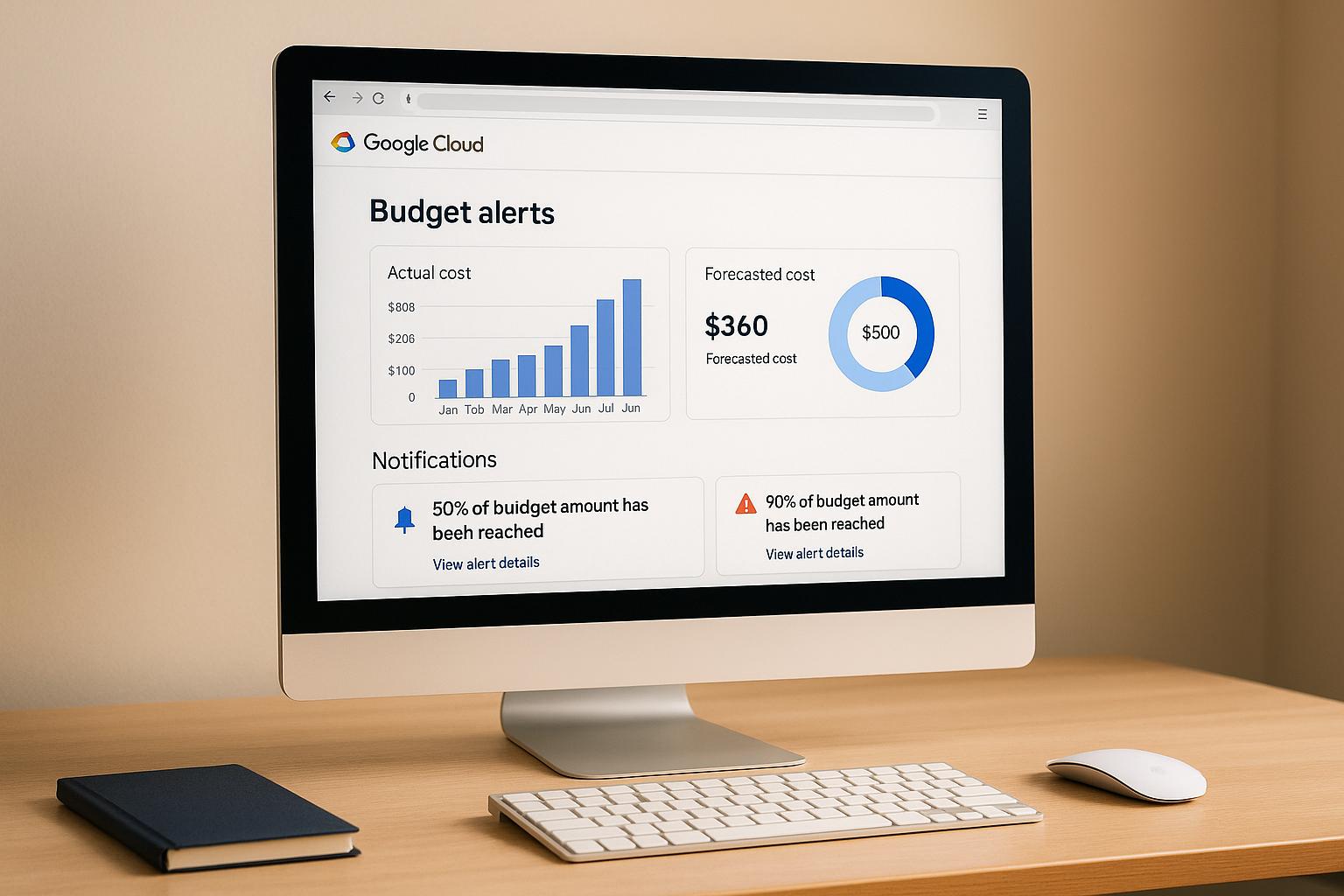Google Cloud Platform (GCP) budget alerts are tools to help you monitor and control your cloud costs. These alerts notify you when spending crosses set thresholds, ensuring you stay informed and avoid unexpected expenses. Here's a quick breakdown:
- Customisable Budgets: Set budgets for projects, services, or resources using labels.
- Multiple Time Frames: Choose from monthly, quarterly, yearly, or custom periods.
- Notifications: Get alerts via email, Cloud Monitoring, or automate responses through Pub/Sub.
- Flexible Thresholds: Configure alerts for actual or forecasted costs at percentages like 50%, 75%, and 100%.
- Permissions: Roles like Billing Account Administrator or Project Owner are required to set up alerts.
For UK businesses, GCP simplifies tracking by displaying costs in GBP, converting from USD monthly. While alerts track spending, they don’t limit usage, so quick action is key when thresholds are breached.
This guide covers setup steps, roles, and best practices to manage your GCP costs effectively.
How to Create Budget Alerts in GCP | Tutorial
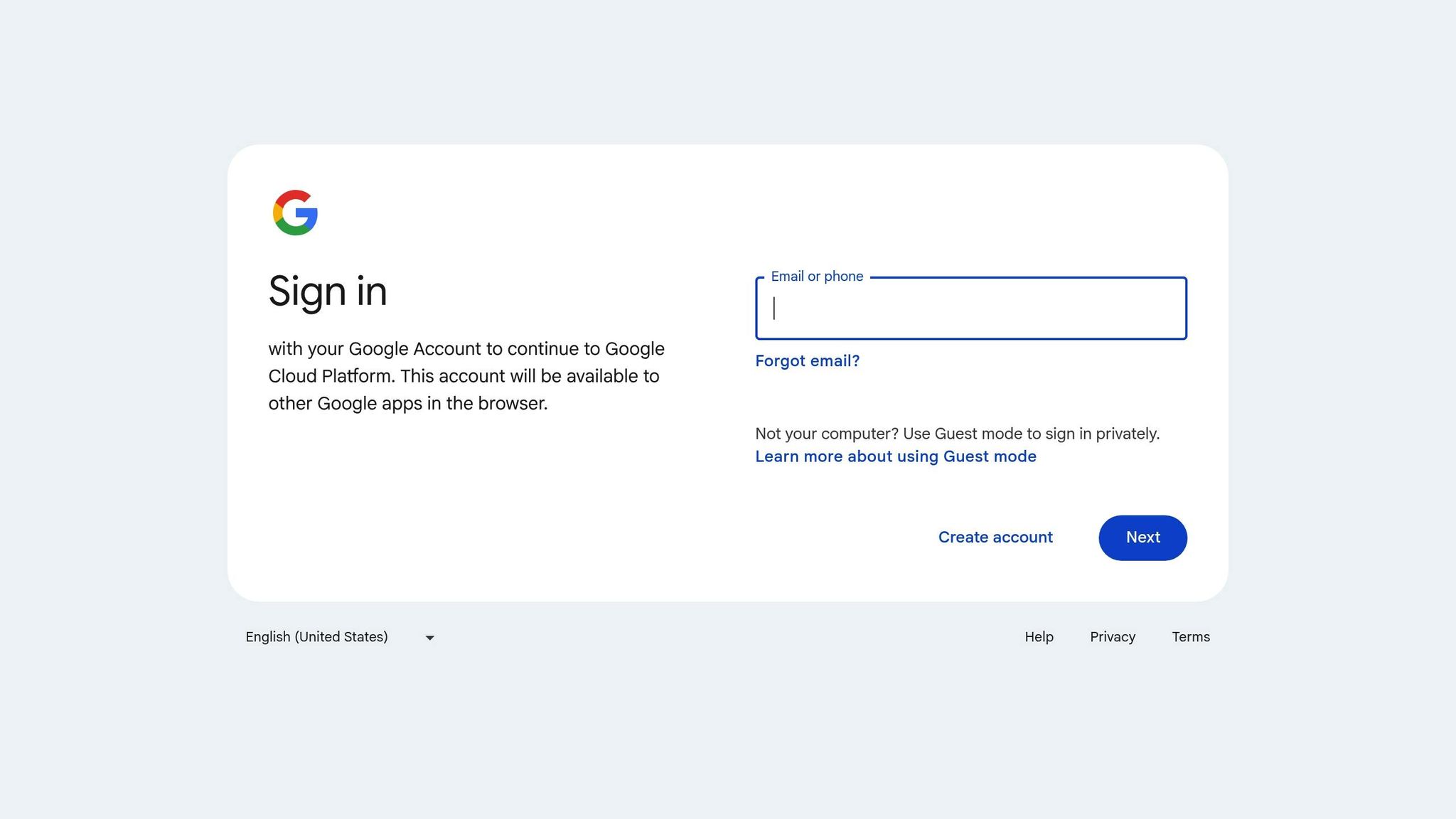
Prerequisites and Permissions for Budget Alert Setup
Before diving into the setup of budget alerts in Google Cloud Platform (GCP), it's essential to ensure you have the necessary permissions within your organisation's Google Cloud environment. Specific roles are required to handle billing and project management tasks effectively. These initial steps are key to setting up your alerts without a hitch.
User Roles and Permissions
Assigning the right roles is crucial for managing budget alerts. To set up these alerts, you’ll need either the Billing Account Administrator or Project Owner permissions.
The Billing Account Administrator role provides full access to billing data and the ability to configure budgets across all projects tied to a billing account. This role is ideal for organisations that handle cost management centrally, especially when managing multiple teams or departments.
The Project Owner role, on the other hand, allows budget creation within specific projects. However, it doesn’t grant access to billing information for other projects. This role works best for teams that prefer to monitor their own expenses independently.
For UK organisations with stringent financial controls, it’s a good idea to create a dedicated billing administrator role. This role could combine billing permissions with read-only access to other projects, ensuring a clear separation between technical tasks and financial oversight. This approach supports internal audits and maintains transparency.
Additionally, the Billing Account User role enables users to link projects to billing accounts but doesn’t allow them to create budgets or access detailed financial data. If you’re integrating budget alerts with monitoring systems, you might also need specific Cloud Monitoring roles like the Monitoring Editor.
Setup Verification Checklist
To ensure a smooth setup, go through the following steps:
Billing Account Access: Confirm you can access the billing account via the GCP Console's Billing section. If not, reach out to your GCP administrator.
Currency Alignment: Verify that your billing account displays costs in British pounds (GBP) instead of US dollars. This ensures your financial reports align with your organisation’s budgeting processes.
Project Labelling: Check that your projects are properly labelled to track spending against specific departments or funding sources. Use labels like
cost_centreandteamto categorise expenses accurately [3].Notification Emails: Make sure the email addresses for notifications are monitored by the correct team members. Setting up dedicated email groups for different alerts can streamline communication.
Cloud Pub/Sub Testing: Test access to Cloud Pub/Sub if you plan to automate responses when spending thresholds are exceeded.
Documentation: Keep detailed records of your permission structure and label configuration. This documentation is invaluable for audits and helps maintain compliance with internal financial policies.
Once these prerequisites are in place, you’re ready to start configuring budget alerts in the GCP Billing Console.
How to Configure GCP Budget Alerts
Setting up budget alerts in Google Cloud Platform (GCP) helps you manage spending and stay aligned with your organisation's financial policies.
Accessing the GCP Billing Console
Start by signing in to the GCP Console and selecting your billing account. If you have Cloud Billing account permissions, the Budgets & alerts page will open automatically. For users with project-level permissions only, choose a project you manage, go to Billing, and click Go to linked billing account if prompted. Then, navigate to Budgets & alerts under the Cost management section[1].
Alternatively, you can use the search bar at the top of the GCP Console. Simply type billing
and select the relevant option from the results[4].
Once you're in the right place, you're ready to create a new budget.
Creating a New Budget
Click Create Budget to begin. Define the scope of your budget - this could be for your billing account, organisation, folder, project, service, or even a labelled resource[1]. For organisations in the UK managing various departments, creating separate budgets for each project helps maintain clear accountability for expenses[5].
Next, set the time frame for your budget. Options include monthly, quarterly, yearly, or custom periods[1]. Many UK businesses prefer monthly cycles to align with their financial reporting schedules.
Decide on your budget amount. You can either set a fixed sum in British pounds (e.g., £5,000 per month) or base it on the previous period's spending[1]. If you choose a fixed amount, make sure it’s slightly below your available funds to account for potential delays in spend reporting[6].
Setting Alert Thresholds and Notifications
Budget alerts notify you when spending crosses specific thresholds, either actual or forecasted[1]. Set multiple thresholds to capture spending trends early. For example, you could configure alerts at 50%, 75%, and 100% of your budget. For a monthly budget of £2,000, this would correspond to alerts at £1,000, £1,500, and £2,000 respectively[7].
Forecast-based alerts are particularly useful as they predict future costs based on current spending patterns, giving you time to make adjustments[5].
Notifications can be sent to billing administrators, project owners, or custom email addresses set up through Cloud Monitoring[1]. To maintain clear audit trails, UK organisations with strict financial controls often use dedicated email groups for different alert levels.
Advanced Features: Programmatic Notifications and Automation
GCP supports automated responses to budget alerts by integrating with Pub/Sub[8]. To enable this, create a Pub/Sub topic and link it to your budget. This allows notifications to be sent multiple times daily with updates on the current status, while anomaly notifications are triggered only when thresholds are breached[8].
Automated responses can include actions like sending alerts to team communication tools, managing resource usage, or even disabling billing when critical thresholds are reached[8]. For more advanced setups, you can integrate Budgets with Pub/Sub and Cloud Functions. This enables you to automatically monitor usage patterns and respond to anomalies[9]. For instance, you could create a Cloud Function to subscribe to the Pub/Sub topic and take specific actions based on the notifications received[9].
It’s essential to ensure that automated actions don’t interfere with critical operations. Document all changes for audit purposes before finalising your setup.
Saving and Activating the Configuration
Once you’ve configured everything, review your settings carefully. Double-check email addresses, verify that threshold percentages match your organisation's risk tolerance, and then click Finish to activate your budget alerts. Monitoring begins immediately, but initial alerts may take up to 24 hours to process.
After activation, send test notifications to ensure that email configurations and Pub/Sub integrations are working as intended. Keep a record of your budget settings, notification recipients, and automated responses for compliance and future reference.
With these steps complete, your budget alerts are now active, giving you better control over GCP spending and helping you adhere to financial policies effectively.
Need help optimizing your cloud costs?
Get expert advice on how to reduce your cloud expenses without sacrificing performance.
Best Practices for GCP Budget Alerts in UK Organisations
Managing budget alerts effectively is crucial for maintaining financial control and adhering to UK business and regulatory standards. Here are some practical steps to help organisations stay on top of their Google Cloud Platform (GCP) spending.
Setting Realistic Thresholds
Your budget thresholds should align with your organisation's spending habits and UK financial reporting cycles, which are typically monthly or quarterly. For instance, many organisations in the UK struggle with unnecessary costs due to idle cloud resources[11]. Setting thresholds that reflect actual spending patterns can help you catch these inefficiencies early.
A good strategy is to establish multiple alert levels, such as 50%, 75%, and 90% for actual spending, along with forecast alerts at 80% and 100%. For example, if your department's monthly budget is £10,000, you might set your GCP budget at £9,500 to leave some buffer room. Similarly, for a quarterly budget of £15,000, you could set alerts at £7,500, £11,250, and £13,500 for actual spending, and at £12,000 and £15,000 for forecast alerts.
Keep in mind that exchange rate fluctuations can impact costs when GCP services are billed in US dollars but budgets are set in pounds. To manage this, review and adjust thresholds quarterly, taking into account currency shifts and inflation trends.
Assigning Notifications to the Right People
Once your thresholds are in place, it's essential to ensure that alerts are sent to the right individuals or teams. This ensures timely action and avoids unnecessary delays. Google Cloud's Essential Contacts feature allows you to assign specific people or groups to receive billing notifications.
To maintain consistency during staff changes, use group email addresses like [email protected] for financial alerts and [email protected] for technical alerts. At the organisation level, senior finance staff should receive high-level spending alerts, while technical teams can handle project-level notifications to avoid overwhelming senior management.
Here’s an example of how you might structure your notification distribution:
| Notification Level | Recommended Recipients | Alert Thresholds |
|---|---|---|
| Organisation level | Finance Director, IT Director | 90%, 100% (actual and forecast) |
| Department level | Department Head, Finance Manager | 75%, 90% (actual and forecast) |
| Project level | Project Manager, Technical Lead | 50%, 75% (actual and forecast) |
This structured approach ensures that alerts are sent to the right people at the right time, enabling quicker responses.
Regular Review and Updates
To keep your budget alerts effective, regular reviews are essential. Schedule monthly checks on your alert thresholds, especially during periods of exchange rate volatility or when your cloud usage patterns change. Ensure that contact details are up to date to avoid missed alerts due to staffing changes.
It’s also worth tracking how quickly teams respond to alerts. If alerts consistently arrive too late for action, consider lowering thresholds or enabling forecast-based alerts to provide earlier warnings. Regular updates not only improve your system's efficiency but also help maintain compliance with financial controls.
Documenting Alert Configuration for Compliance
Accurate documentation of your alert setup is a key part of maintaining financial compliance, particularly under UK regulations like HMRC's Making Tax Digital initiative[10]. Keep detailed records of your budget alert configurations, including thresholds, notification recipients, and the reasoning behind your choices.
Create a central register that includes:
- Budget amounts in pounds (e.g. £12,500.75)
- Alert percentages
- Responsible contacts
- Review dates (formatted as DD/MM/YYYY with 24-hour time for precision)
Log all configuration changes with timestamps, names of responsible staff, and business justifications. Store this information in your organisation's document management system alongside other financial records. This ensures easy access for internal teams and external auditors, demonstrating due diligence in managing cloud costs. Regularly reviewing your documentation can also highlight any gaps in your alert system, helping you refine it further.
Monitoring and Responding to Budget Alerts
Keeping a close eye on budget alerts and acting on them quickly is crucial for managing cloud costs effectively. UK organisations, for instance, can cut cloud spending by as much as 25% simply by staying proactive with alert monitoring. This makes it an essential part of any cost management plan.
Understanding Budget Alert Notifications
Google Cloud Platform (GCP) delivers budget alerts in two key ways: email notifications and programmatic notifications via Pub/Sub. Email alerts are straightforward, giving instant updates to the designated team members. On the other hand, Pub/Sub notifications allow for automated actions, such as triggering workflows through custom applications or Cloud Functions [1].
An email alert typically includes all the critical details: the budget name, current spending (in £), the threshold that was triggered, and the timeframe. For example, you might receive an alert stating that your Marketing Analytics
project has spent £8,750.50 out of a £10,000 monthly budget, hitting the 90% threshold.
To ensure the right people receive these alerts, you can customise email notifications using Cloud Monitoring. This way, specific teams are informed without overwhelming senior management with every project-level update [1].
For organisations needing automated responses, programmatic notifications are a game changer. Using Pub/Sub, you can automate tasks like scaling down non-essential resources or escalating notifications to other teams. This approach is especially helpful for businesses managing operations across multiple time zones or handling large-scale cloud environments [1].
Once you’re familiar with how these alerts work, the next step is to act swiftly when thresholds are reached.
Taking Action on Alerts
When an alert comes through, the first thing to do is review your billing reports to identify any unusual spending patterns. Break down the costs by service to find the main drivers and examine resource usage during the period of increased spending. Look for connections to recent system changes or updates.
If the extra costs are due to legitimate growth in business activity, you might need to adjust your budget after getting approval from the relevant budget owners [3]. However, if the increase seems unexpected or excessive, take immediate steps to control further spending.
You can manage costs by resizing virtual machines, scaling down services, or switching to more economical options [3]. In cases where security issues are causing the spike, act quickly by rolling back recent changes or enabling additional security measures to halt the unusual consumption [2].
Keeping Records for Audits
Once the situation is under control, make sure to document everything thoroughly. For UK organisations, particularly those with financial compliance obligations, maintaining detailed records of alert responses is non-negotiable. A centralised log should capture every alert, the investigations carried out, and the actions taken.
Your audit log should include details like the alert timestamp (using the DD/MM/YYYY HH:MM format), the team member responsible, the identified root cause, and the resolution implemented. For example: 15/08/2025 14:30 – Marketing project exceeded 90% threshold (£9,250.75 of £10,000) – Cause: Increased BigQuery usage for campaign analysis – Action: Optimised queries and set daily spending limits – Responsible: J. Smith, Data Analytics Team.
Store these records alongside budget configuration documents in your organisation’s document management system. This ensures they are readily available for internal reviews or external audits and demonstrates a strong commitment to cost management.
Regularly analysing these records can help you spot patterns in spending behaviour and fine-tune your alert thresholds. If you’re frequently receiving alerts that don’t require action, it might be time to adjust your thresholds. On the flip side, if major cost overruns are happening without triggering alerts, tighten those thresholds to catch issues sooner.
Conclusion and Next Steps
The final step in refining your cost management approach is building upon your monitoring strategy. Google Cloud Platform (GCP) budget alerts play a critical role in keeping cloud expenses under control. By ensuring accurate configurations, regular monitoring, and swift action when thresholds are reached, you can maintain cost compliance. Additionally, keeping detailed records is vital for audits and accountability.
A key part of this process involves routinely auditing your resources. Remove unused items like idle virtual machines (VMs), disks, and snapshots. Taking advantage of committed use contracts can also lead to considerable savings by securing discounts on long-term usage agreements [12]. Adjusting resources to fit your current needs, or right-sizing
, and using auto-scaling to adapt to workload changes can significantly cut costs [12].
Start by reviewing your current cloud environment to gain a clear understanding of resource usage and spending patterns. From there, set concrete optimisation goals and assign clear responsibilities within your team. It's also essential to use comprehensive cost management tools that offer features like detailed visualisations, timely alerts, and automation to streamline your efforts [13].
For organisations in the UK, Hokstad Consulting offers valuable expertise in DevOps transformation and cloud cost engineering. Their services can help reduce GCP expenses by 30–50% through targeted optimisation and automation. With their experience in cloud infrastructure management, Hokstad Consulting can guide you in integrating cost compliance tools into your operations. This ensures strong governance across various hosting environments while achieving meaningful cost savings.
FAQs
How can UK organisations account for currency fluctuations when setting GCP budget alerts?
UK organisations can tackle the challenges of currency fluctuations in Google Cloud Platform (GCP) budget alerts by keeping a close eye on exchange rates and making regular adjustments to reflect the current value in GBP (£). To minimise the risk of unexpected overspending, it’s wise to set budgets with a buffer that accounts for potential changes in exchange rates.
Another effective approach is to implement flexible budget thresholds and track spending trends in real-time. This helps maintain precise cost control, even when currency values are unpredictable. Such measures not only protect budgets but also ensure compliance with established cost management policies.
How does integrating GCP budget alerts with Cloud Pub/Sub help manage costs effectively?
Integrating Google Cloud Platform (GCP) budget alerts with Cloud Pub/Sub helps organisations respond automatically when spending surpasses set limits. This setup makes it possible to receive real-time notifications and initiate workflows, such as halting non-essential resources or notifying the right teams.
By automating these actions, businesses can reduce the chances of overspending, tighten cost management, and stick to their budget policies. This method not only streamlines operations but also helps keep financial objectives on track.
How can organisations ensure budget alerts are sent to the right team members without causing notification fatigue?
To make sure budget alerts get to the right people without creating unnecessary noise, organisations can integrate these notifications into their go-to communication platforms, like Slack or Microsoft Teams. By using tools like programmatic notifications or webhooks, alerts can be routed to specific channels or team members who need to see them.
Setting clear thresholds for alerts is equally important. This ensures notifications are only sent when there are notable cost changes. Automated filtering can further refine the process, so only the most relevant updates are shared. This way, teams stay informed about critical changes without being swamped by less important updates.